Enable Lowering Of Screen Brightness In Battery Saver In Windows 10
In this Windows 10 post, we will be showing you how to enable the screen brightness lowering while in battery saver mode on your laptop.
Battery saver does a great job in helping make your battery last that bit longer when it gets low. If you allow it to reduce the brightness of your screen it will help make your laptop’s battery life last even longer! See below how you can turn this setting on.
Allow Windows 10 Battery Saver To Lower Screens Brightness:
1. Right-click the Start menu icon and click “Settings“
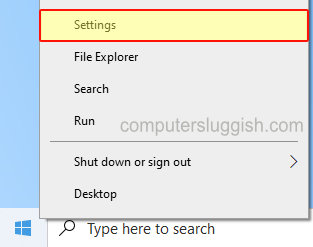
2. Now click onto “System“
3. In the left menu select “Battery” > Tick the setting that says “Lower screen brightness while in battery saver”

There you have it that’s how you can allow Windows 10 battery saver to lower the brightness of your screen, it can really help increase the time of what it takes for your battery to get low before it needs charging again.
If you liked this post then we are sure you will like our other Windows 10 posts.


