Stop Windows 10 Lowering Screen Brightness In Battery Saver
In this Windows 10 post, we will be showing you how to stop your laptop screen from going dim when it enters into power saver mode.
As you may know, battery saver mode helps make your battery last a little longer when it starts getting low by limiting background activity and notifications. However, it can also lower your screen bightness if the setting is enabled. So below we have listed the steps on how you can stop this from happening.
Windows 10 Battery Saver Lowers Screens Brightness:
1. Right-click the start menu icon and click “Settings“
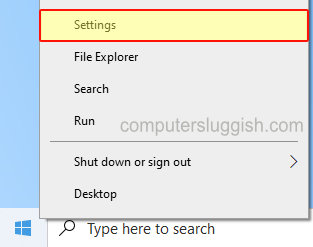
2. Now click onto “System“
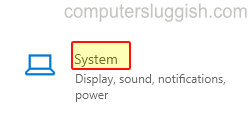
3. In the left menu select “Battery“
4. Untick the setting that says “Lower screen brightness while in battery saver“

That’s it your screen will no longer dim when you enter battery saver mode in Windows 10, so you can now keep using the display brightness which you have set.
If you found this Windows 10 post helpful then we are sure you will like our other Windows 10 posts here.


