Capture In Screenshots & Text
Steps Recorder is a handy app that is built into Windows 10 that records all the steps you make.
It records your steps in text and images. For example, if you open your File explorer Steps Recorder will have the following Step:
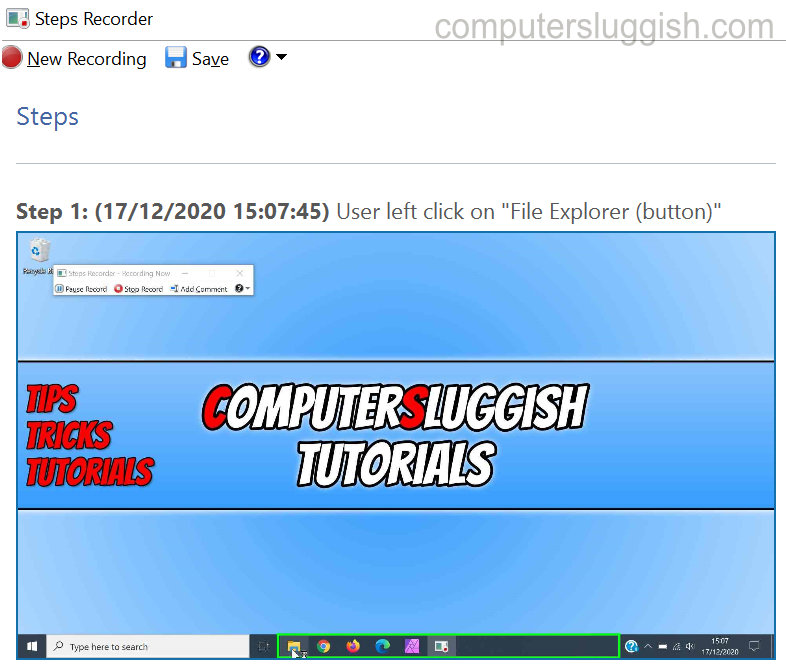
****Top Tip****
By default, the maximum screenshots taken is 25 which can be changed in the Steps Recorder Settings
To use Steps Recorder:
1. Open your Windows 10 Start Menu and search “steps recorder” now click on it.
2. Once Steps Recorder is open click “Start Record” and it will begin to record all the steps you make in Windows 10
3. If you want to add in an extra step with your own text then you can click “Add Comment”
4. Once you are finished click “Stop Record” (You will now see all the steps you just made and be given the option to save your steps)



