Windows 10 Give Your Local User Profile A New Name
In this post, we will be taking a look at how you can change your own username in Windows 10.
If you no longer like your username or perhaps your username is your name and surname and you have changed your surname, then we have listed the steps showing you how to change your account name below.
Changing The Name Of Your Account In Windows 10:
1. Open the Start menu and search “Control panel” and open it
2. Now change “View by” to “Small icons” then click on “User Accounts“
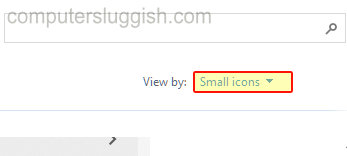
3. Click “Change your account name“

4. Give the account a new name then click “Change Name“

This will not change the name of the user’s folder in “C:\Users” (This must remain the same)
There you have it that is how you can change your own account name in Windows 10. This will now show in the start menu, signing in screen, etc.
We have many more Windows 10 posts check them out here.


