In this guide, we will be taking a look at how to change a local user account to admin in Windows 10.
If you have a local account on your computer and it is set to Standard User then that user profile is going to be restricted to the things they are going to be able to do on your computer and will require an administrator password to be able to do certain things.
If you would like to grant that account full administrator access then see below the steps for doing this.
Making a Local Account An Administrator In Windows 10:
1. Right-click start menu > Settings
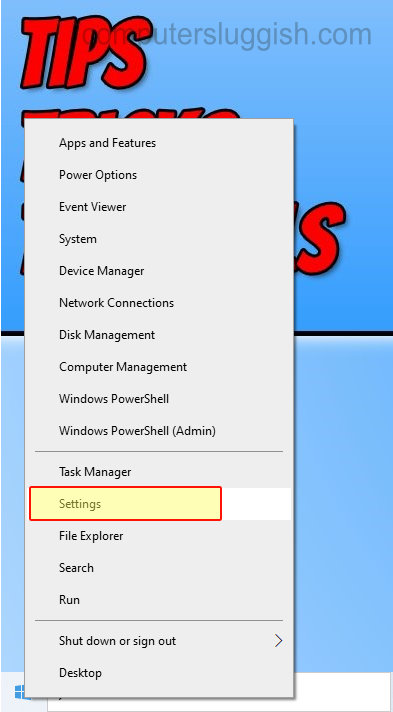
2. Now click on “Accounts“

3. Click “Family & other users” from the left menu
4. Now select the user you would like to make an administrator > Click “Change account type“

5. From the drop-down select “Administrator” then click “OK”

There you have it you have now successfully changed a local user account to an administrator. If you would like to change it back to a standard user then do the above but select “Standard user”.
Check out our other Windows 10 posts here
Check out our YouTube video here on “How To Change A Local User Account To Admin In Windows 10” if you are getting stuck.


