Delete User Profile From Windows 10 PC Or Laptop
In this post, we will be taking a look at how you can remove a local windows 10 user profile from your PC or laptop.
Removing a local user profile from your Windows 10 computer is fairly straightforward forward but just remember to ensure you have backed up anything you would like to keep, as once you have removed the user profile you will lose all the data that was saved on that local user account. See below the steps for removing a local user in windows 10.
Removing a local user account in Windows 10:
1. Right-click start menu > Settings
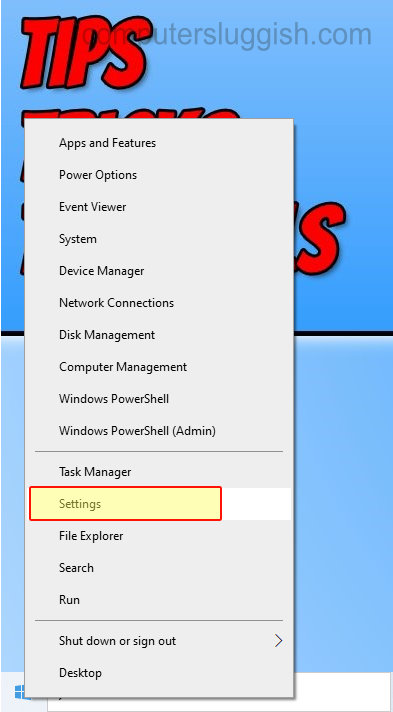
2. Now click on “Accounts“

3. Click “Family & other users” from the left menu
4. Now select the user you would like to remove then click “Remove“

5. You now need to click “Delete account and data” (Like we previously said just ensure you have backed up any important files as once you have deleted the local account it’s irreversible)

There you have it that is how you can easily remove a local user profile in Windows 10.
If you do decide that you would like to add another local user profile later on down the line then check out this post here.


