Remove Administrator Access To Windows 10 User Account
In this post, we will be showing you how you can change a local user profile from an administrator account to a standard user in Windows 10.
This will limit what that user will be able to do within Windows 10 on that computer.
We have listed the steps below for changing the user’s privileges below.
Making A Local Account A Standard User:
1. Right-click start menu > Settings
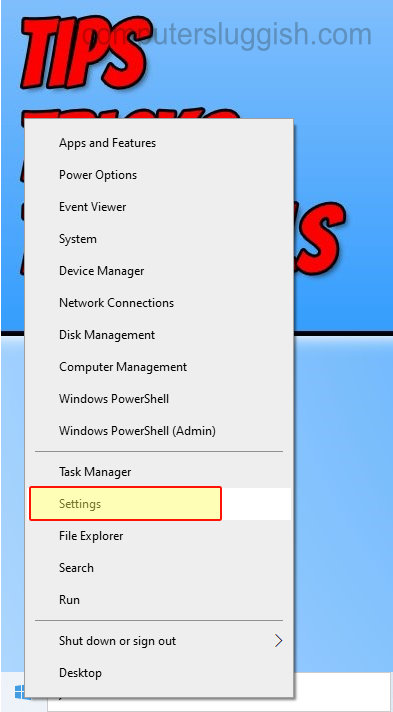
2. Now click on “Accounts“

3. Click “Family & other users” from the left menu
4. Now select the user you would like to make an administrator > Click “Change account type“

5. From the drop-down select “Standard User” then click “OK“
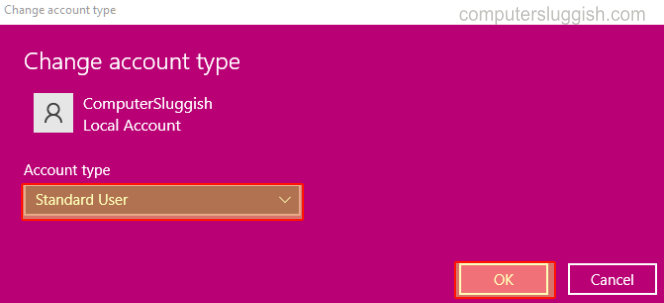
There you have it that is how you change the account type to a standard user in Windows 10.
Check out more useful Windows 10 posts here.


