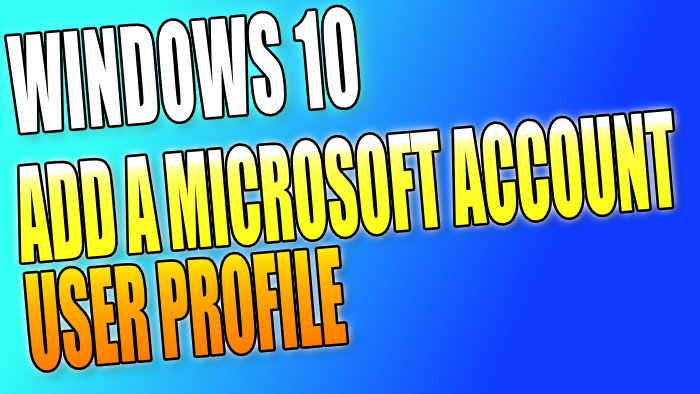Add A Microsoft Account User Profile On Windows 10 PC Or Laptop
In this Windows 10 post, we will be taking a look at how you can add a Microsoft account user profile to your Windows 10 PC or Laptop.
Adding a Microsoft account instead of a local user account is slightly different, as you will be able to sync across some of your data so you don’t have to keep sorting Windows 10 to how you like it every time you create a new user.
Adding A Microsoft Account To Windows 10:
1. Right-click start menu > Settings
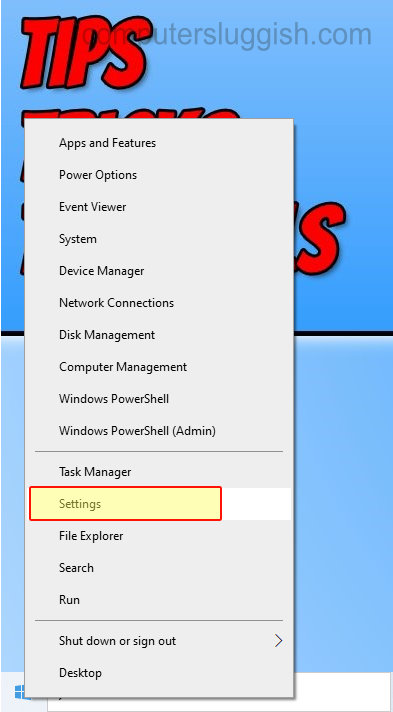
2. Now click on “Accounts“

3. Click “Family & other users” from the left menu
4. Click “Add someone else to this PC“

5. Now sign in with your Microsoft account and it will then add a user profile using your Microsoft account

There you have it that is how you can add a Microsoft user account in Windows 10.
If you already have a local user profile and don’t want to add a new user for a Microsoft account, then you can change your local user profile to a Microsoft account profile. Check out this post here.