Create a New User Account On Windows 10 PC Or Laptop
In this Windows 10 post, we will be taking a look at how you can add a local Windows 10 user to your PC or Laptop.
You might like someone else to be able to use your computer and have a separate profile, or perhaps you just want another user profile for work and one for gaming!
We have listed the steps below which will guide you through the process of adding a new local user to your Windows 10 computer.
Adding A Local User Profile To Your Windows 10 Computer:
1. Right-click start menu > Settings
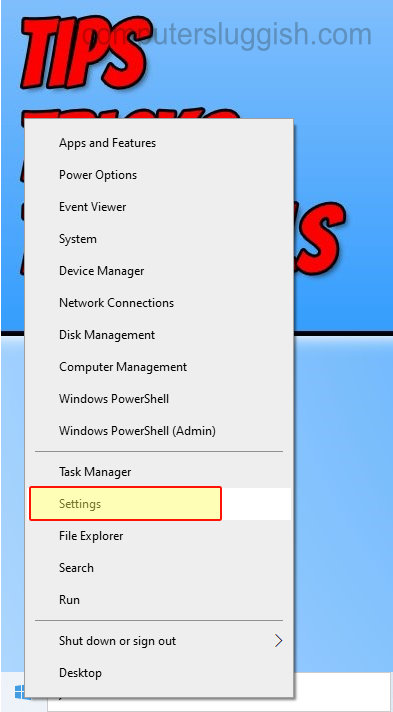
2. Now click on “Accounts“

3. Click “Family & other users” from the left menu
4. Click “Add someone else to this PC“

5. You will now be presented with a pop up window click “I don’t have this person’s sign-in information”

6. Click “Add a user without a Microsoft account“

7. Fill in the details giving the user profile a username and a password > Once finished click “Next“

8. You will see your new local account in the list under “Other users“
There you have it that is how you can add or create a new local account user onto your Windows 10 PC or Laptop. If you do decide you would like to remove the user later on then check out this post.
Also, check out this post to see how to change a user account type to an admin account.


