Remove Google Chrome Cookies & Other Data
In this post, we will be showing you how you can clear your cookies and site data within Google Chrome.
Over time this data can build up so it is sometimes a good idea to have a clean and get rid of it and start from fresh. Below we have listed the steps for removing Chromes cookies and other site data.
Just keep in mind this might sign you out of some websites so ensure you know your login data.
Clearing Chrome Cookies & Other Site Data:
1. Launch Chrome
2. In Chrome click the 3 dots in the top right corner > Click “Settings“
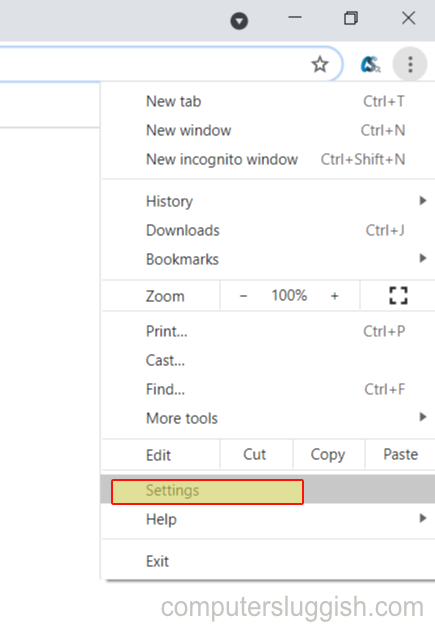
3. Under Privacy and security click “Clear browsing data“
4. For the time range select “All time” then only keep “Cookies and other site data” selected then click “Clear data“

Well, there you go that is how easy it was to clear your cookies and other site data in Google Chrome. Now you just need to go back to your favourite sites and sign back into them.
Check out some of our Windows 10 posts here.


