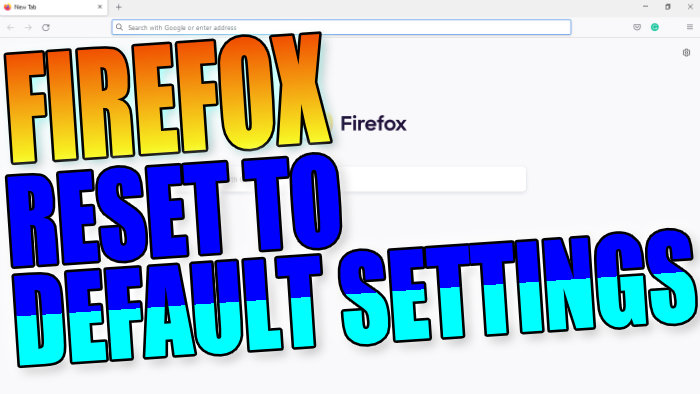Refresh Firefox Browser Back To Its Original Default Settings In Windows 10
If you have been experiencing problems with Firefox not working correctly such as; Firefox keeps freezing, not loading, crashing, or perhaps websites are not working correctly, then resetting Firefox back to its original default settings will hopefully help fix the problem. It can also help fix any performance issues with Firefox.
By resetting Firefox back to its default settings you will not lose your essential information like passwords and bookmarks. However, you will lose your extensions and customizations within Firefox.
Resetting Firefox To Default Settings:
1. First open Firefox browser
2. Once Firefox is open click the 3 lines in the top right-hand corner > Click on Help > Click “More troubleshooting information“

3. Under “Give Firefox a tune up” click the “Refresh Firefox..” button > Click the “Refresh Firefox” button in the pop-up window

4. Firefox will then restart and then you will have a success window like the image below
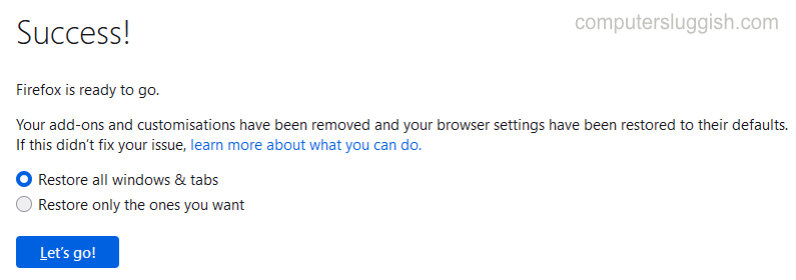
There you have it, your Firefox browser will now be refreshed back to its default settings.
If you would also like to know how to reset Edge then check out this post here.