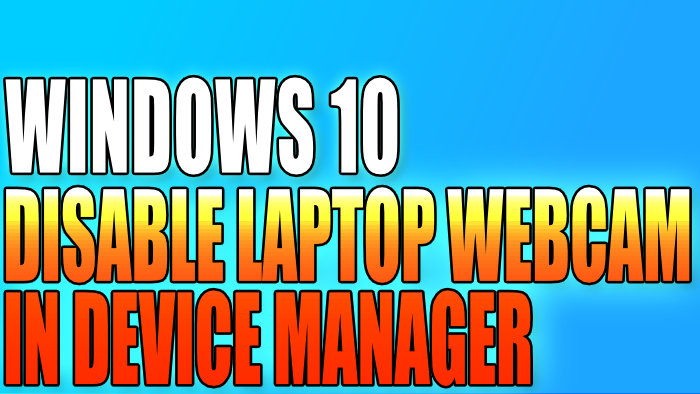Windows 10 Device Manager Disable Laptop Webcam
In this Windows 10 post, we will be showing you how to disable your laptop webcam in Device Manager.
If you don’t use your laptop’s webcam and you don’t want to become active, then you can always disable the webcam in the Windows 10 Device Manager, and this should stop anything within Windows 10 from being able to use your webcam.
If the webcam is disabled all programs will think a webcam does not exist on your laptop. Below we have listed the steps for disabling your Windows 10 laptop webcam.
Device Manager How To Disable A Laptop Webcam:
1. First you need to right-click on the start menu icon > Then click “Device Manager“

2. Now expand “Cameras” > Then right-click on your webcam > Click “Disable device“

Now you will get a window pop-up saying “Disabling this device will cause it to stop functioning. Do you really want to disable it?” > Click “Yes“

There you have it you will no longer be able to use your in-built webcam nor will programs be able to use your webcam unless you manually enable it (unless you install a new Windows 10 update that for some reason decides to enable the webcam again).
If you do decide that you want to use your webcam again just do the above steps again but when you right-click your webcam click “Enable device“