Laptop Touchpad Too Sensitive When Clicking In Windows 10
In this Windows 10 post, we will be showing you how to change the tap sensitivity on your laptop touchpad.
When you are using your laptop and typing away, do you accidentally keep touching the touchpad so that it clicks, and you then have to re-click into the window you were typing in to bring it back into focus?
If this happens to you then it can be very frustrating but luckily for us in Windows 10 you can change how sensitive the touchpad is. So if you do catch your touchpad by mistake it won’t click or right-click by mistake. See below the steps showing you how to do this.
Changing the click sensitivity your laptop touchpad:
1. Right-click start menu icon > Settings
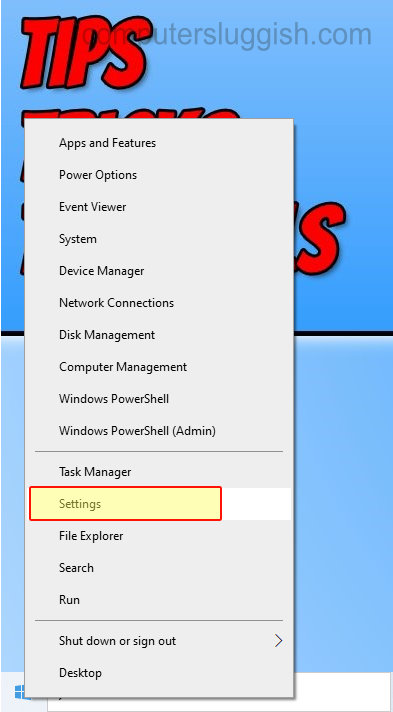
2. In Settings click “Devices“
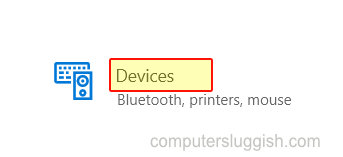
3. On the left menu click “Touchpad“
4. Under “Touchpad sensitivity” click on the drop-down arrow to change to the senstivity you would like your touchpad to be

Now when you accidentally touch the touchpad it hopefully won’t keep clicking and you can just concentrate on what you are typing.
If you do end up finding the touchpad too annoying then another option is to disable the touchpad and use a mouse instead. Check out this post on how to disable a laptop touchpad.


