Extra Protection From Hackers On Windows 10 Devices
In this post, we will be showing you how to turn on Random Hardware Addresses on your PC or laptop.
By enabling this setting in Windows 10 it will make it harder for people to be able to track your device’s location when you keep connecting to different Wi-Fi networks. It basically just gives you that extra bit of protection from hackers or spies.
Enabling Random Hardware Addresses is fairly straight forward, it’s a case of changing one option within the Windows 10 settings. See below how to do it.
Steps To Turn On Random Hardware Addresses:
1. First, you need to right-click on the Windows 10 Start menu icon > Now click on “Settings“
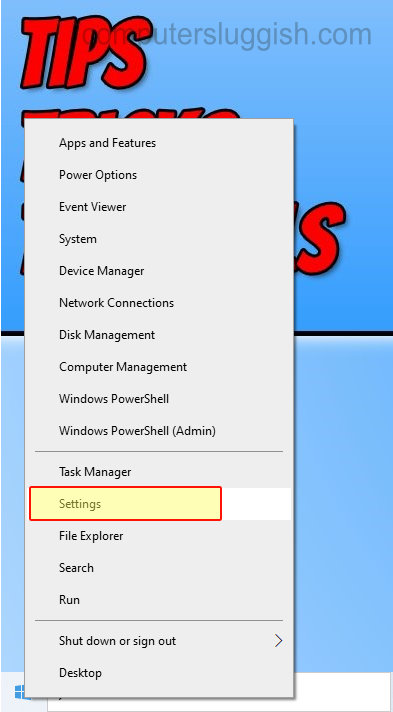
2. Click on Network & Internet
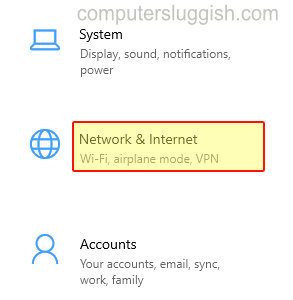
3. Select WiFi on the left-hand side menu > You now need to toggle the option under “Random hardware addresses” to “On“

And there you go you have now enabled the Random Hardware addresses option in Windows 10. Your device will be that little more secure if prying eyes are tracking your location.


