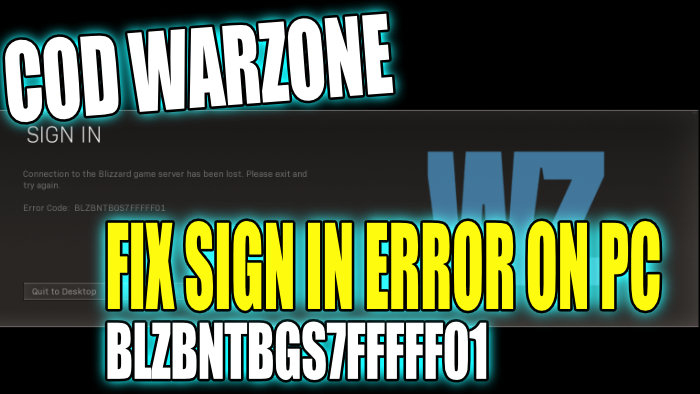Warzone is an awesome game where you can try to win the Battle Royale style game in the Verdansk map. With the latest Warzone update, you can try out the Caldera map in Warzone Pacific. This awesome game is free to download and play however, there can sometimes be issues with the game such as crashing, blurry graphics, and sign-in errors and issues.
So in this post, we will be taking a look at how you can fix the COD Warzone Sign In error BLZBNTBGS7FFFFF01 on your Windows 10 PC or laptop.
There are a couple of reasons why you might be getting this Warzone error BLZBNTBGS7FFFFF01. Below we have listed a few things you can do which will hopefully fix the problem so you can get back into Warzone as soon as possible.
Table Of Contents
What is the BLZBNTBGS7FFFFF01 error?
This Warzone error will stop the game from working completely and only give you the option to exit to your desktop.
The error message will pop up on your screen and say the following:
“SIGN IN – Connection to the Blizzard game server has been lost. Please exit and try again.”
“Error code : BLZBNTBGS7FFFFF01“
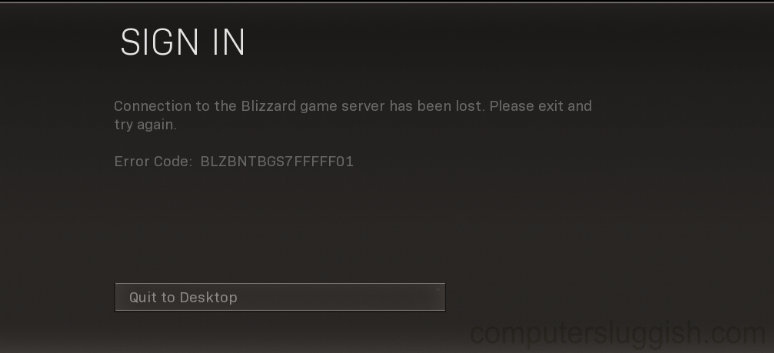
Why am I getting error code BLZBNTBGS7FFFFF01 in Warzone?
Unfortunately, there are many errors you will come across in the Warzone game such as the one we are covering in this guide, and also errors like BLZBNTBNA00000012.
There are a few reasons you may have the Warzone sign in error. It could be down to your internet connection, not having the latest update of the game, or even your PC security. It is more than likely an issue with the game or its files.
How to fix Call Of Duty Warzone Error BLZBNTBGS7FFFFF01 On Windows PC:
Now you know a little about the error let’s take a look at the steps on how to fix this issue and hopefully, you will be able to launch into the game and join your friends as soon as possible, without an annoying error message.
Fix 1: Internet connection
Ensure your PC or Laptop is connected to the internet, if you do not have internet access then this can cause the Warzone error as an internet connection is required to play
Fix 2: Ethernet cable
If you are using Wi-Fi try using cable instead and plug in directly to the router. It will be more stable than Wi-Fi.
Fix 3: Battle.net
Make sure to launch with the Battle.net app and keep it running in the background, This is the most common cause for the BLZBNTBGS7FFFFF01 sign-in error message, so make sure you launch the game using the Battle net app and keep it running.
Fix 4: Update Warzone
Ensure you have installed the latest Warzone update, not having the latest update of the game installed could be the cause of your error, so make sure you check you have the latest version installed on your PC:
- In Battle.net click the Warzone tab
- Click on the settings cog > Click on “Check for updates“
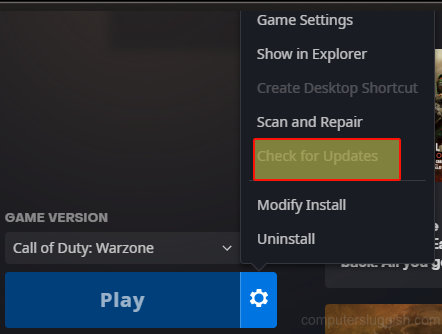
Fix 5: Check your Firewall
Make sure your firewall is not blocking the battle.net app and Warzone.
Fix 6: Game files
Scan and repair Warzone This will ensure none of the files have become corrupt or missing which could cause the BLZBNTBGS7FFFFF01 error message:
- Open the Battle.net app > Click the Warzone tab
- Click on the settings cog > Scan & Repair > Begin Scan
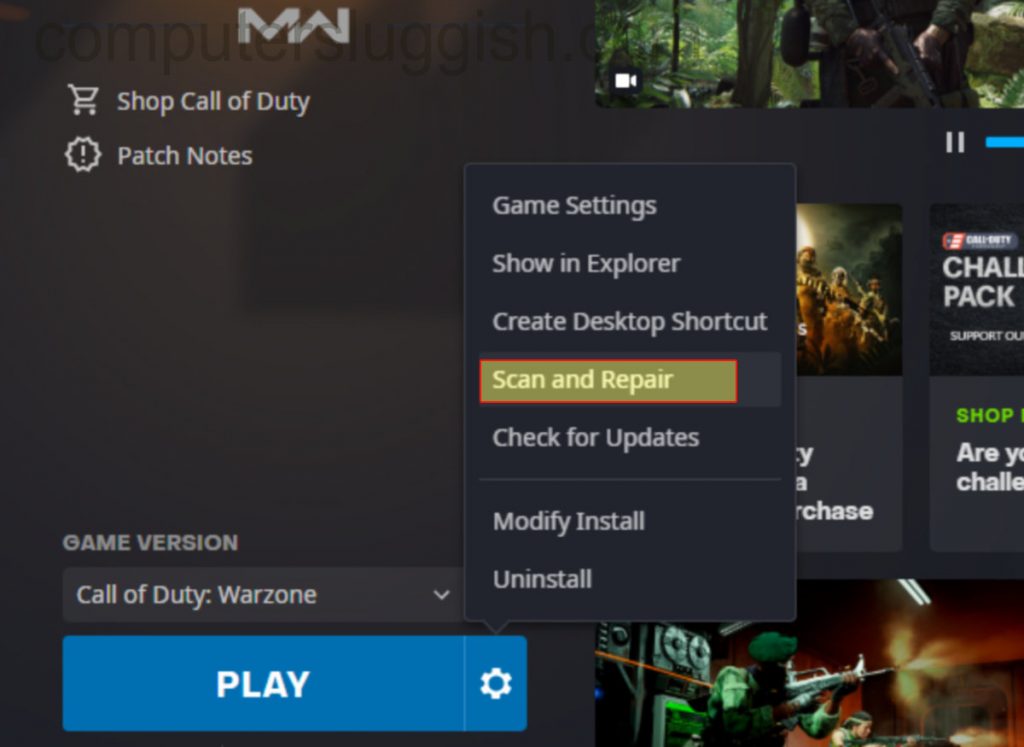
There you go that is how you fix the Call Of Duty Warzone Sign In BLZBNTBGS7FFFFF01 error on your Windows 10 PC or Laptop. If you are still getting the same error after doing the above steps then the chances are you might have to reinstall Warzone or reset Windows 10. Check out our other gaming guides here.