Graphics Is Using Really High Usage On PC
If you have noticed that Windows 10 appears to be a bit slow then you may have gone to your Task Manager to check out your GPU usage on your PC or laptop.
If you have noticed that your Task Manager is showing a really high GPU usage even though you aren’t in a game and you are currently idle on your Windows 10 desktop, then there can be a couple of things causing your graphics card to be experiencing high GPU usage which we have listed below.
Resolve High GPU Usage in Windows 10:
1. Install the latest graphics card drivers for your GPU – Just in case there is a bug with your driver thats causing the high GPU issue:
2. Check in Task Manager and see what program is using your GPU – If it’s not a program you have heard of before then it could potentially be a virus. If it is a program that you know then check if it has any updates or perhaps remove the program from your computer
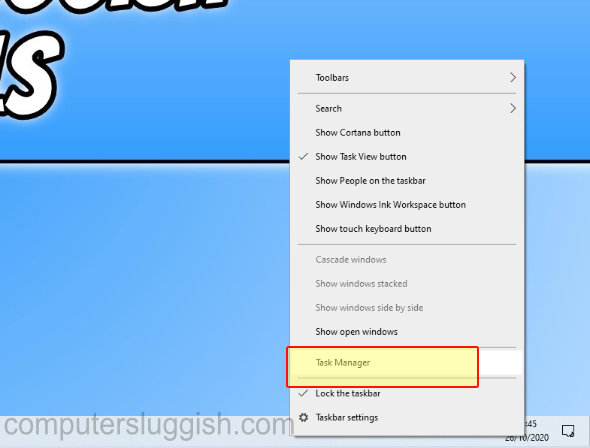

3. Scan for viruses on your PC or laptop – It could be a virus that is causing high GPU usage
4. Make sure your GPU is fitted correctly in your computer
If you are still getting an issue with high GPU usage then it might actually be an issue with Windows 10 so you could try reinstalling Windows and see if that helps resolve the high GPU usage. If it does not then your graphics card could be faulty so try fitting your GPU into another system and see if you get the same issue.


