Changing Your User Account Security Questions in Windows 10
In this post, we will be taking a look at how you can update and change the security questions you set for your local user account in Windows 10 on your PC or Laptop.
If you were to forget your Windows 10 password then you can use your security questions to reset your Windows 10 password and gain access back into your user profile.
If you think you may forget one of these security questions or need to update an answer then this can easily be done.
If you don’t know your password or security questions or have forgotten the answers, but you are lucky enough to have someone else on your computer with administrator access you could ask them kindly to remove your password or change it for you.
Windows 10 Changing your Security Questions:
1. Right-click start menu > Settings
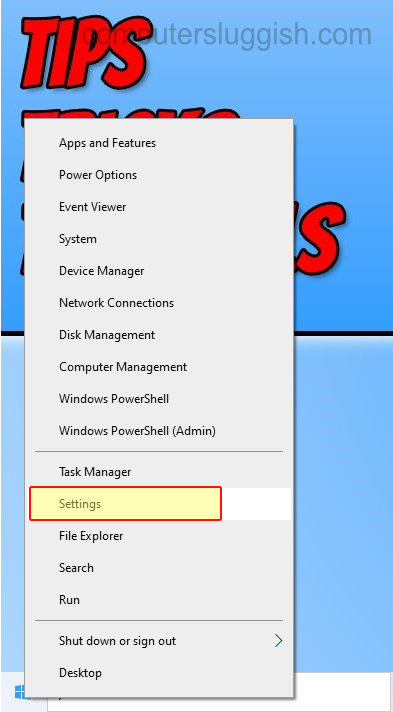
2. Click on Accounts

3. In the left menu click “Sign-in options“
4. Now click “Password” > Then click “Update your security questions“

5. Enter your Windows 10 password then update the questions > Once done click “Finish
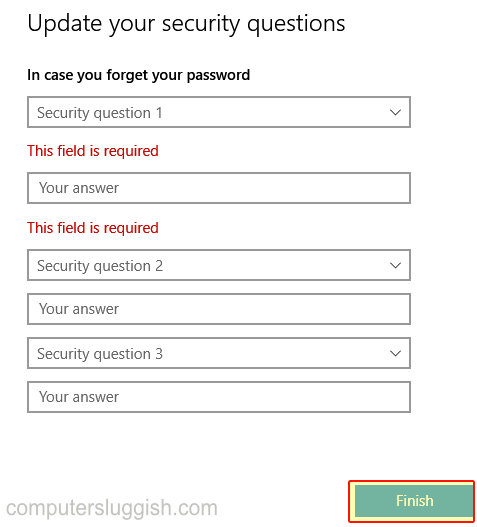
There you have it that is how you can change the security questions that you set for your local Windows 10 user profile. It’s always a good idea to use security questions that only you will know the answer to, and also something you will remember just in case you forget your Windows 10 password.


