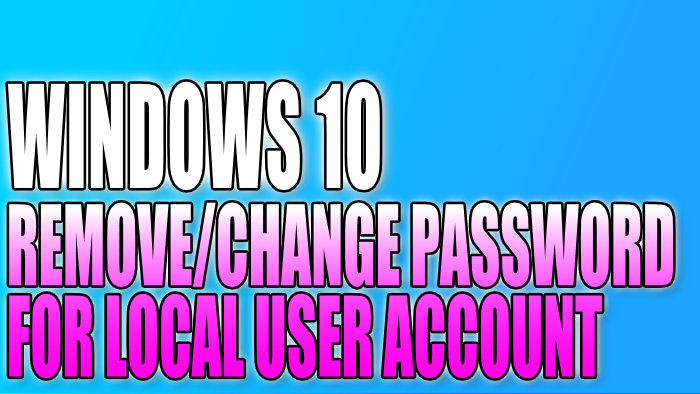How To Remove Local User Profile Passowrd
In this post, we will be showing you how you can remove the password from a local user profile and change it to a new password.
If you are an administrator on your computer then this is really handy if someone has forgotten their password in Windows 10 on the PC, as you can then help them sign back into their account by assigning them a new password for their local user profile account.
The method below is for changing a local user account password and will not work if the account is a Microsoft user account. They will need to change the password themselves through Microsoft.
Changing & Removing Another Local User Password:
1. Open the start menu and search “Control panel” then open it
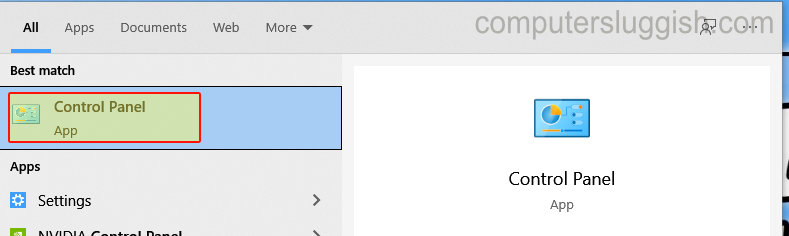
2. Change the “View by” to “Small icons“
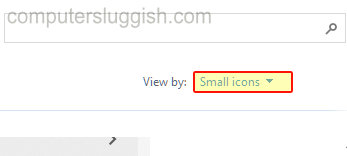
3. Now click “Manage another account“

4. Select the account you want to remove the password from
5. Click “Change the password” > Enter a new password then click “Change password” button


There you have it that is how you change someone else’s password in Windows 10. but like we said above this will only work for a local user account and not a Microsoft account.
Check out more helpful Windows 10 posts here.