Autofill not Filling In Email Address In Chrome
If you are trying to sign into a website using Google Chrome autofill then sometimes there can be an issue where it keeps filling in the password but not your email address.
This is most likely because either Chrome is having a funny moment and it could be just a simple case of closing down the browser then opening it again, or you might need to remove the autofill.
Check out the methods below at fixing autofill missing email address.
Methods to fix autofill email blank when signing into websites in Chrome:
1. Close all the tabs in Chrome then completely close down the browser – Open Chrome again to now see if its working
2. Clear Chrome Cache:
- Click the 3 dots in the top right-hand corner of Chrome > Settings
- Under “Privacy and Security” click “Clear Browsing Data” > On the Basic tab change the time range to “All time” then select “Cached images and files” then Clear data
- Now try again and see if it’s working
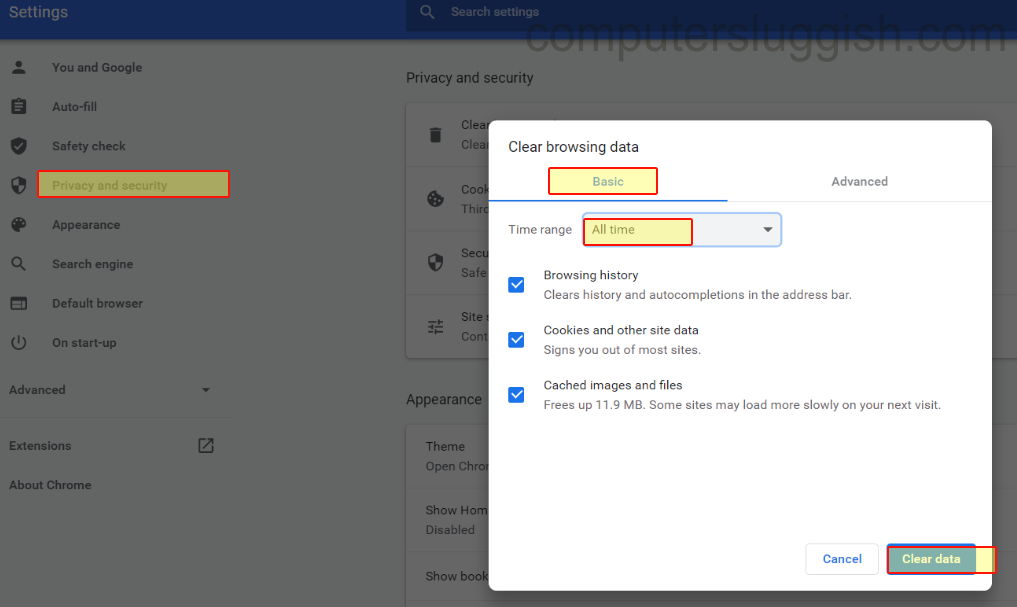
3) Remove the autofill:
- Click the 3 dots in the top right-hand corner of Chrome > Settings
- Under “Autofill” click “Passwords”
- Find the website you are having issues with where the email is not auto-filling, then click the 3 dots next to it and click remove (Just make sure you know what the password is at that will also be removed)

Hopefully, one of the above methods helped fix the issue of your email address being missing with autofill on websites in Chrome.
If you are still unable to sign in then it might be worth checking your Chrome browser is up to date. You can view how to do this here.


