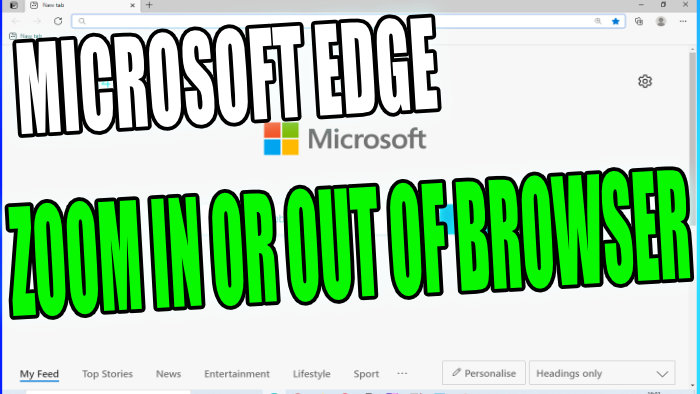Zoom In Or Out In Microsoft Edge Browser On Windows 10 PC Or Laptop
If you are struggling to read websites in Microsoft Edge because the text is either too large or too small, then luckily for us there is a setting within Microsoft Edge that allows us to change the zoom of the web browser allowing you to find the perfect zoom for your display.
How To Zoom In or Out In Microsoft Edge:
1. Open Microsoft Edge > In the top right-hand corner of Edge you need to click on the 3 dots
2. You should now see Zoom in the drop-down menu > Click the minus (-) or the plus (+) to zoom in and out
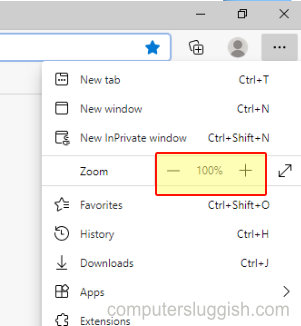
3. Once you have found the correct zoom you can then close the menu and it will remember that zoom
****Top Tip****
You can also zoom using the keyboard shortcuts Ctrl and + to zoom in or Ctrl and – to zoom out
That’s how you change the zoom of Microsoft Edge. If you want to change it back to the default value zoom it’s normally 100%.