Epic Games Launcher Blank Or Not Showing Correctly
If you have been having issues with the Epic Games Launcher not working correctly, showing blank, and the interface is all messed up, or perhaps the games in your Epic Games library are not launching correctly, then clearing the Epic Games Launcher cache will hopefully resolve the problem you are facing.
Clearing The Epic Games Launcher Cache:
1. Completly close down Epic Games Launcher > Open File Explorer then in the address bar type the following and press enter:
%localappdata%
2. Open the Epic Games Launcher Folder > Saved Folder

3. Now delete the folder that says webcache
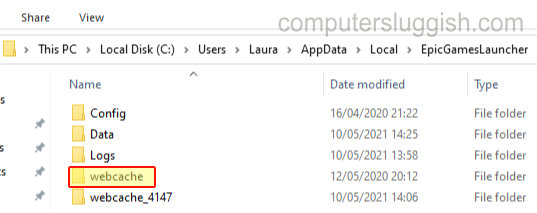
Once you have done the above steps you can now open the Epic Games launcher and see if the problem you were having has been resolved.


