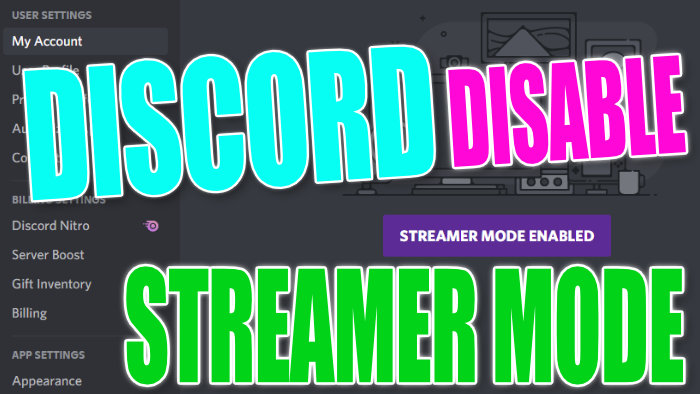Disable Streamer Mode To Change Discord Settings
In this post, we will be showing you how to take Discord out of streamer mode so that you can edit your user settings.
If Discord is saying thats it’s in streamer mode then you will not be able to make any changes to your account settings, which is normal as it is protecting your data from being streamed. However, if you are not actually streaming but need to edit a setting, then you will need to know how to turn streamer mode off, which is what we show you below.
Disabling Steamer Mode In Discord App:
1. Click the settings cog next to your username
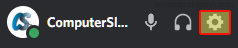
2. Under “App Settings” Click “Streamer Mode” on the left-hand side menu
3. Next to “Enable Streamer Mode” toggle to “Off“

That’s it you have now turned off Discords streamer mode, so you will now be able to edit your account settings such as changing your username, etc. Just remember though if you do decide to start streaming then you will want to turn streamer mode back on in Discord.
If you liked this post then we have loads of Windows 10 posts which we are sure you will also like.