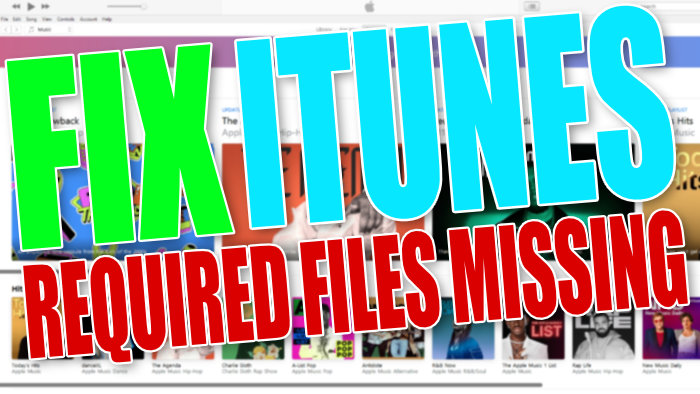iTunes Won’t Launch Required Files Are Missing
In this guide, we will be taking a look at how to fix iTunes saying “iTunes Cannot Run Because Some Of Its Required Files Are Missing. Please reinstall iTunes”. this error can be a little annoying as the last thing you want to happen is to not be able to listen to your music on iTunes, luckily there are a few things you can do to fix iTunes missing files.
iTunes is a great way to be able to listen to all of your favorite music on your Windows computer and keep it organised, the program has been around for many years and we still remember using it on Windows XP, but just because iTunes has been around for all this time does not mean it does not have its issues that’s why your on this guide for the required files are missing error.
Table Of Contents
What causes iTunes required files missing
If you are getting this error then there can be a few reasons as to why you are getting it. Have you recently made a change to Windows or have you updated iTunes and perhaps the install has gone wrong?
Either way, whatever has caused iTunes to give you the error message the below steps will hopefully help fix it.
Fix iTunes Required Files Are Missing
Below are the different methods to fix iTunes you will need to launch iTunes after doing each method to see if it resolved the issue.
Fix 1: Update
Ensure you have the latest version of iTunes installed.
- Go here to download the latest version. (Next to “Looking for other versions?” click “Windows”)
Fix 2: Update Windows
Ensure Windows is up to date this is important.
- Right-click the start menu and click “Settings” > Now click “Update & Security” > Now click the “Check for updates” button

- Right-click the start menu icon and go to Settings
- Select Windows Update > Click on the Check for updates button

Fix 3: Repair iTunes
Run a repair on iTunes if one of its files has become corrupt or missing this will cause problems.
- Right-click the start menu and click “Apps and Features“
- In the search box type “iTunes” and select iTunes
- Now click the “Modify” button
- Now select “Repair” and click “Next“
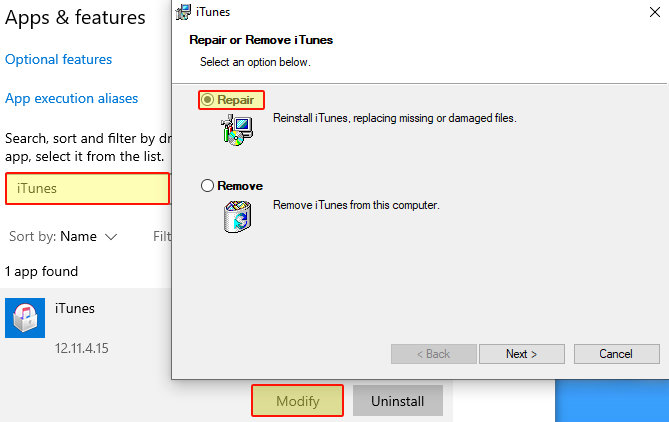
Fix 4: Reinstall
Uninstall and Install iTunes again if repairing did not work.
- Right-click the start menu and click “Apps and Features“
- In the search box type “iTunes” and select iTunes
- Now click the “Modify” button
- Now select “Remove” and click “Next“
Fix 5: Security
Temporarily disable your security software, in case that’s causing the issue but just remember you will not be protected from security threats while it is disabled
Fix 6: Admin
Run iTunes as an administrator this will give it extra privileges and hopefully resolve the issue.
- Find the iTunes shortcut and Right click the shortcut
- Now click “Properties“
- Select “Compatibility” tab
- Now tick “Run this program as an administrator” then click “OK“
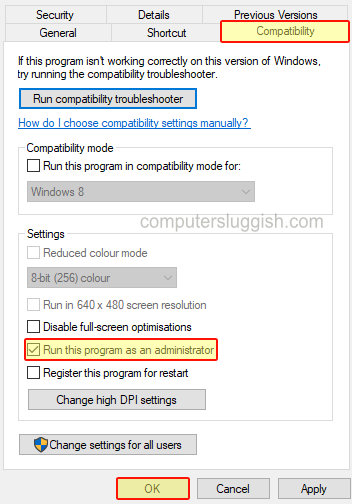
Fix 7: iTunes version
Download an older version of iTunes, the issue might not be with your system and an issue with iTunes.
Go here and download an older version of iTunes and try installing one and see if that helps resolve the issue
There you have it that’s how you can fix iTunes giving you the required files are missing error. If the above did not resolve the issue then you might need to wait until Apple releases a new version of iTunes, or if you think it’s your computer you could try resetting Windows 10.
If you found this post helpful then we are sure you will like our other Windows 10 posts here.