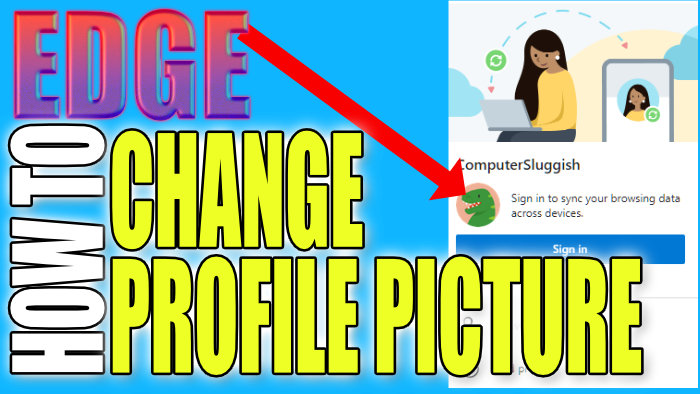How To Get A New Profile Picture Icon In Edge
In this post, we will be showing you how to change your profile image within the Edge browser.
As you know Microsoft Edge by default uses a boring grey profile icon but you can choose from many cool different icons to use. Below we have listed the steps for changing the profile image in Edge.
Changing Microsoft Edge User Profile Image:
1. Open Edge
2. Click Your Profile icon in the top right corner > Click “Manage profile settings“

3. Next to your profile name click the 3 dots then click “Edit” > Now choose a new profile icon
4. Click the “Update” button

****Top Tip****
You can also change your Profile name in these settings
There you have it that’s how you change your Microsoft Edge profile image.
We have many more Windows 10 posts here if you want to check them out!