Roblox People Are Moving But Avatar Unable To Move
In this post, we will be showing you a few things that you can do which will hopefully fix an issue with Roblox where your keyboard and mouse are freezing but you can still see the game running, and other avatars are still moving around.
There can be many reasons as to why your keyboard and mouse are freezing in Roblox so below we have listed steps to resolving the issue. After you have done each step launch Roblox and see if it fixed the problem.
How To Fix Roblox Keyboard & Mouse Not Working:
Below are the different methods to fix Roblox keyboard not working and mouse, you will need to do each method until one resolves the issue.
Fix 1: Update Windows
Check Windows is up to date & all your Hardware Drivers are.
- To update Windows right-click on the start menu > Settings > Update & Security > Click on Check for updates

- To update hardware drivers go to the manufacturer’s website for your hardware or check out this post on how to update drivers through Device Manager
Below are some links to help you update your graphics card driver.
Fix 2: Battery
If you are using a battery Keyboard and Mouse then insert new batteries in case the ones you are currently using are getting low.
Fix 3: Keyboard lock
Some keyboards can lock keys so make sure you don’t have a keylock turned on.
Fix 4: Windows sticky keys
Turn off sticky keys in Windows.
- Right-click start menu > Click “Settings” > Now click “Ease of Access“
- In the left menu click “Keyboard“
- Now under “Use Sticky Keys” toggle to Off and untick “Allow the shortcut key to start Sticky Keys”
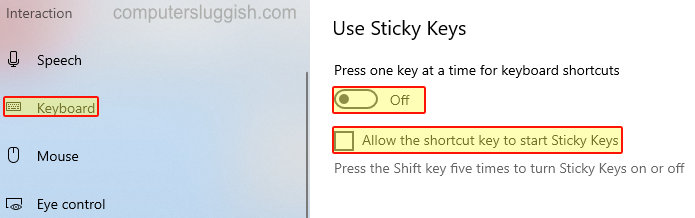
Fix 5: Roblox fullscreen
Run Roblox in Window Mode instead of Fullscreen.
- Launch a game in Roblox > Click the Roblox icon in the top left corner > Click “Settings” and toggle Fullscreen to “Off“

Fix 6: Roblox window selected
Ensure the game is selected, it can be easy to accidentally press a key to toggle to a process that’s running in the background instead of the game so make sure it is highlighted on your Taskbar
Fix 7: Roblox camera
Ensure Roblox Camera & Movement Mode are set to “Default”.
- Launch a game in Roblox > Click the Roblox icon in the top left corner > Click “Settings” and Change Camera Mode and Movement Mode to Default

Fix 8: Keyboard & mouse
Try a different Keyboard & Mouse, to make sure that is not your issue.
Fix 9: Background programs
Make sure nothing else is running in the background when you are playing Roblox like YouTube, Discord, Music, etc.
Fix 10: Downloads
Ensure you are not downloading in the background on your PC or Laptop this could cause lag within the game which would explain why it feels like the Roblox keys are not working or mouse. It can also cause Roblox connection issues.
There you have it that is how you can fix Roblox mouse and keyboard freezing but you can still see everything else in Roblox working.
Check out more of our Roblox posts here.


