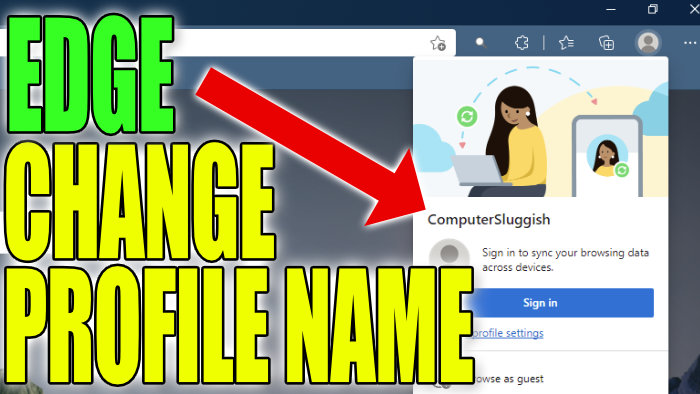Microsoft Edge How To Change Your Profile Name
In this post, we will be showing you how you can change the name of your local profile in Microsoft Edge.
By default Edge names the users as Profile with a number at the end, but you can change this to whatever you like making it easier for you to know which profile belongs to who. Below we have listed the steps for changing your profile name in your Edge browser.
Changing Profile Name In Microsoft Edge:
1. Open Edge
2. Click your Profile icon in the top right corner > Click “Manage profile settings“

3. Next to your profile name click the 3 dots then click “Edit” > Now in the textbox that says “Profile” change this to what you would like the profile name to be
4. Once finished click the “Update” button to change the profile name

There you have it that’s how you can change the name of your profile or someone else’s profile name in Microsoft Edge. And you can change the name as many times as you want.
We also have more Windows 10 posts here if you want to check them out.