Change Microsoft Edge Address Bar Search Engine
If you are not keen on the default search engine that Microsoft Edge uses, then you can change this to a different search engine such as; Google, Duckduckgo, or Yahoo.
This can be done within Microsoft Edges settings, so there is no need to download any plugins.
Change The Address Bar Search Engine In Microsoft Edge:
1. Open Edge browser > Click on the 3 dots in the top right-hand corner > Click Settings
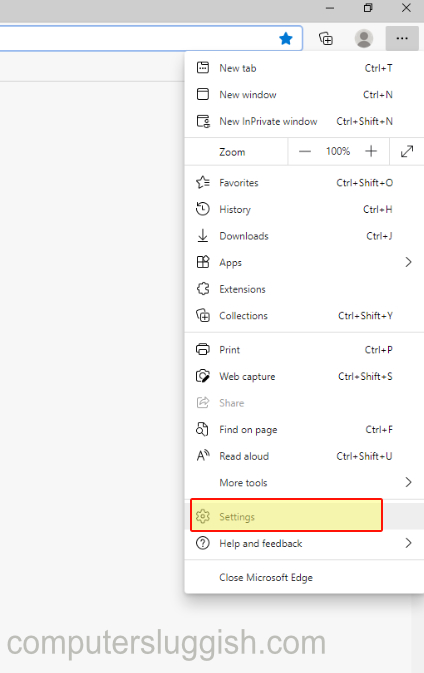
2. On the left-hand side menu click “Privacy, search, and services” > Scroll down and under Services click “Address bar and search”

3. Next to “Search engine used in the address bar” click on the drop-down arrow and click on your chosen search engine

You will now be able to browse the internet in Microsoft Edge searching with the search engine you chose for the address bar.


