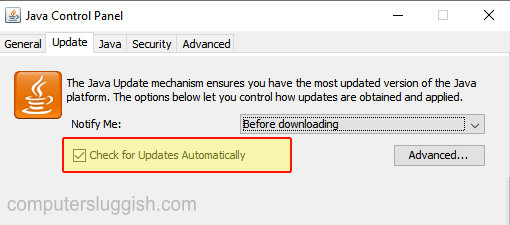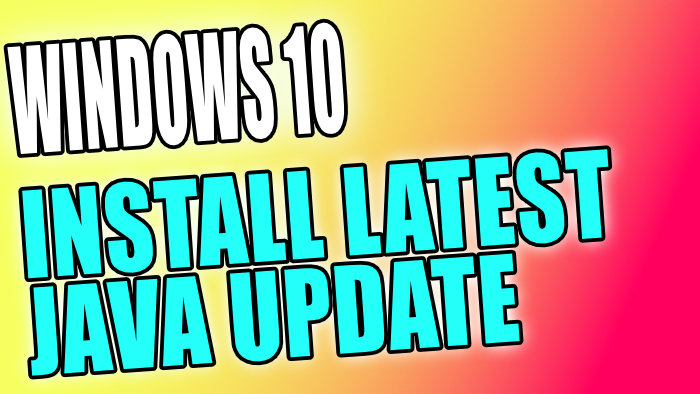How To Check & Install Latest Java Update
If you have Java installed on your Windows 10 PC or Laptop then it’s always a good idea to ensure you have the latest stable version of Java installed.
You will want the latest version of Java installed as it will have the latest security patches installed and also have any known issues and bugs fixed.
Windows 10 Update Java:
1. Open the Windows 10 Start Menu and search “Control Panel” > Open the Control Panel
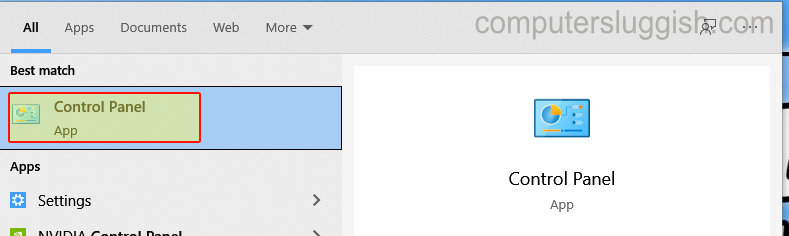
2. Change “View by:” to “Small icons
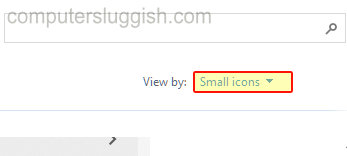
3. Click on Java
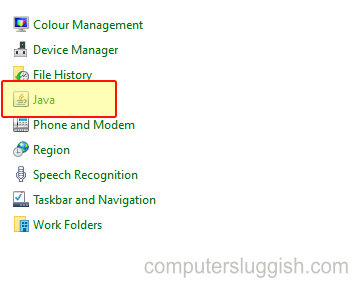
4. Click the Update tab > Then click the “Update now” button and Java will check and update to the latest version
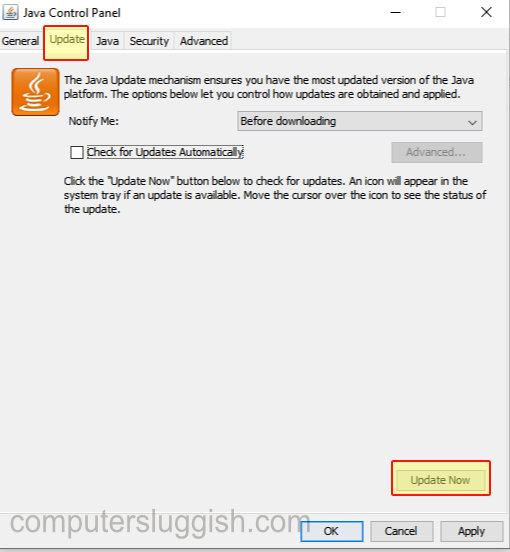
****Top Tip****
You can always set Java to check for updates automatically on the same Update window by ticking the box