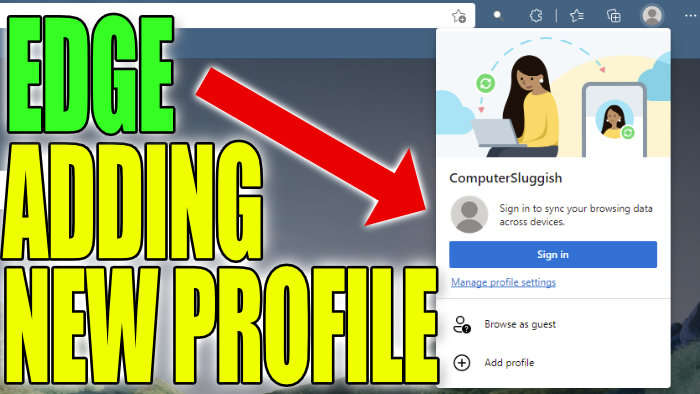How To Create A New User Account In Edge Browser
In this Windows 10 post, we will be showing you how you can add a new user profile to your Microsoft Edge browser.
Within Edge you can add different users so each user has its own personal preferences, settings, customisation, and of course its own login data. This is a very handy way of keeping your browsing experience separate in Edge without having to create a new Windows 10 user profile. We have listed the steps below for creating a new Edge user.
How To Create A User Profile in Edge:
1. First open Edge
2. Now click the Profile icon > Click “Add Profile“

3. In the popup window click “Add“

You have now created a new profile in Edge and you can switch between your user profiles by clicking in the top right corner on the profile icon, then click the user you want to switch to.
Also, you can change your Edge profile icon and also your profile name. How many profiles have you created in Edge? Let us know in the comments.
Check out more of our Windows 10 posts here.