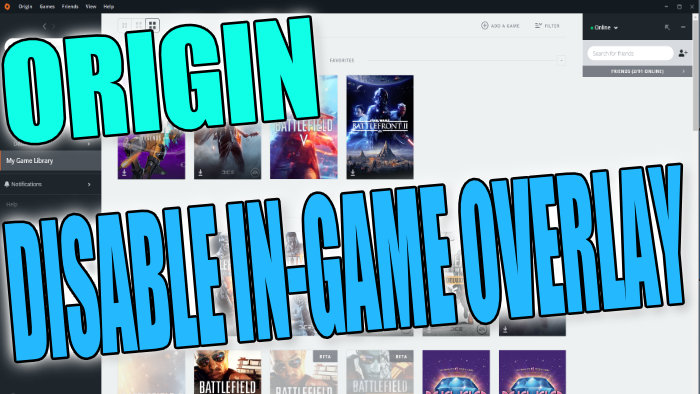Turn Off Origin In-Game Overlay On Windows 10 PC Or Laptop
In this guide, we will be showing you how you can disable the Origin overlay on your PC or laptop.
If you don’t use the Origin in-game overlay when you are playing your games, or perhaps you find it can be a little annoying at times, then the good news is that there is a setting within Origin that allows you to disable the overlay for all games. Or you can disable the overlay for a specific game only. We have listed the steps below.
Table Of Contents
Disabling Origin Overlay For All Games:
Below are the steps for turning off Origin overlay when playing games on your PC.
1. Open Origin
2. Now click “Origin” in the top left-hand corner > Then “Application Settings“
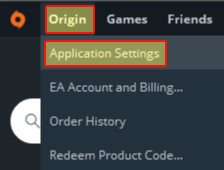
3. Click “Origin In-Game” and toggle “Enable Origin In-Game” to Off

Disabling Origin Overlay For A Specific Game:
Below are the steps for turning off Origin overlay for a certain game.
1. Open Origin
2. Go to “My Game Library” > Right-click the game and click “Game Properties“
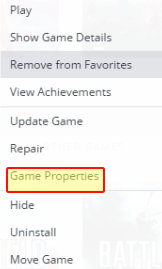
3. Now untick the box for “Enable Origin In-Game for Game” to Off > Then click the “Save” button
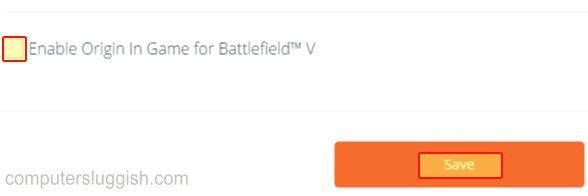
There you have it that is how you can disable and turn off the Origin in-game overlay for your games. If you would like to enable Origin in-game again just do the above but turn the setting on.
Check out more Windows gaming posts here.