Minecraft is an amazing game that involves exploring randomly generated worlds and trying to survive the nights. Not to mention trying to not get lost and find your base or home!
Although Minecraft has been out for a very long time now, it can still have its problems. In this post, we will be listing the best 5 things you can do which usually resolve most problems with Minecraft. The problems you may be facing Minecraft could be:
- Minecraft crashes to desktop
- Minecraft Won’t launch
- Minecraft textures messed up
- Minecraft black screen
By following the below methods one of them will hopefully fix the issue you are having. After you have tried each method try launching Minecraft and see if it worked. If it didn’t move onto the next method.
Table Of Contents
How to fix Minecraft problems:
Below are the different methods for fixing Minecraft problems on Windows 10.
Fix 1: Update Windows
Make sure Windows 10 is running the latest version and is up to date.
- Right-click the Windows start menu icon > Settings
- Click on Update & Security > Click on “Check for updates“

Fix 2: GPU driver
Update your NVIDIA, AMD, or Intel graphics card driver if you are unsure of how you can do this check out the guides below.
Fix 3: Reset Minecraft app
Reset the Minecraft App using Windows settings this can resolve many problems.
- Right-click on Windows start menu icon > Apps and Features
- Search for Minecraft > Click on Minecraft > Select Advanced Options
- Click on Reset (doing this will delete your Minecraft data)
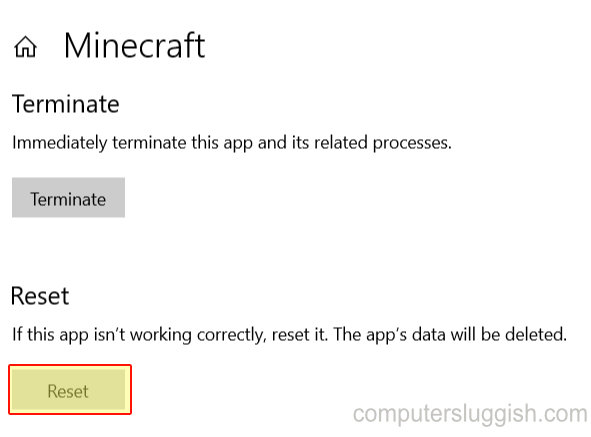
Fix 4: Background programs
Close down all programs you have open before launching Minecraft – Especially programs like Discord, Teamspeak, Skype, OneDrive, and MSI Afterburner.
Fix 5: Security
Make sure your security software is not causing Minecraft problems – Temporarily disable your security software and see if this helps, if it does you will need to add Minecraft to the allow list
There you have it that’s the 5 best methods that usually resolve most problems with Minecraft on your Windows 10 PC or laptop.
Check out more of our gaming posts here.


