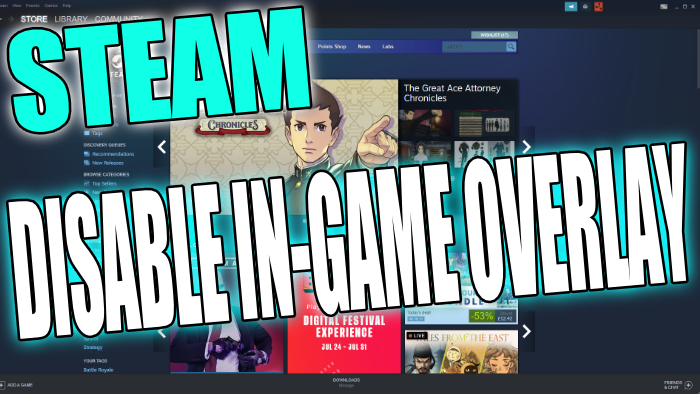Turn Off Steam In-Game Overlay On Windows 10 PC Or Laptop
In this post, we will be showing you how you can disable the Steam overlay on your PC or laptop.
If you don’t want the Steam in-game overlay and all of its notifications popping up when you are in a game then you can either disable the Steam overlay for that specific game, or you can actually completely disable the Steam overlay altogether. Below we have written the steps showing you how to do this.
Completely Disable Steam Overlay:
1. First you need to open Steam
2. Once Steam is open you now need to click on “Steam” in the top left > Settings

3. Now click “In-Game” then untick the setting that says “Enable the Steam Overlay while in-game“

Disabling Steam Overlay For A Specfic Game:
1. Open Steam
2. Click “Library” and find the game you want to disable the overlay for
3. Right-click the game > Click “Properties“
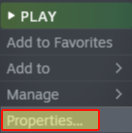
4. Untick “Enable the Steam Overlay while in-game“

There you have it that is how you remove the Steam overlay from showing when you are in a game. If you do decide that you would like the Steam overlay working again within your games just do the above steps but turning the overlay on.
Check out more Gaming posts here.