Discord Enable The In-Game Overlay
In this post, we will be showing you how to enable Discords in-game overlay on your PC or laptop.
If for some reason the overlay is not working in your games then the most likely cause is because the setting for Discords in-game overlay has not been enabled. So we have listed the steps below on how you can check and enable it.
How To Turn On Discords In-Game Overlay:
1. Open Discord
2. Now click the settings cog next to your username
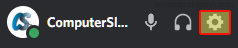
3. Under “Activity Settings” Click “Game Overlay“
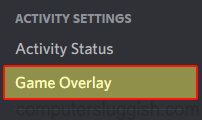
4. Next to “Enable in-game-overlay” toggle to On

Thats it you have now enabled discords in-game overlay. You will now be able to chat with your friends etc. using the in-game overlay, without having to minimise your game to open the overlay by using the keybinding you have set. By default, it is Shift + `
If you liked this post then we are sure you will like our Windows 10 posts.


