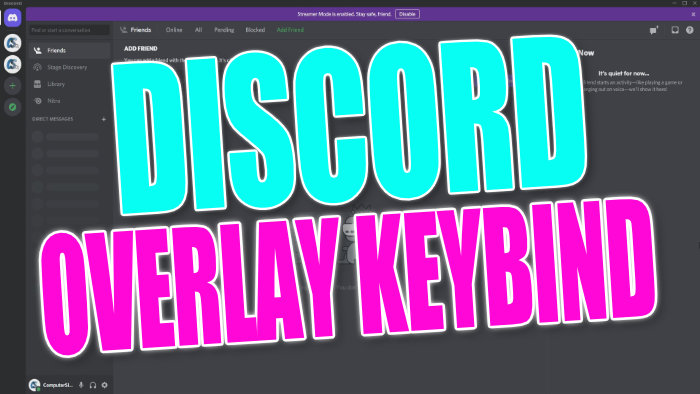Discord Changing The In-game Overlay Key Bind
In this post, we will be showing you how you can change the keybinding that you use to open Discord’s overlay on your PC or laptop.
When you are in-game by default, the keybinding to open Discords in-game overlay is Shift + `.
However, this keybinding might clash with something within your game or another overlay that you are using so luckily for us there is a setting within Discord that lets us change it, and we have listed the steps to do this below.
Change Discords In-Game Keybinding:
1. Open Discord
2. Now click the settings cog next to your username
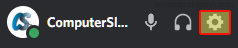
3. Under “Activity Settings” Click “Game Overlay“
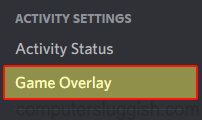
4. Under “Toggle Overlay Lock” click “Edit Keybind“

5. Now press the keys which you would like to use to open Discord overlay (you can even use just the 1 key but we would not recommend this)
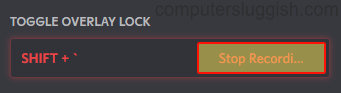
That’s it you have now changed the key or keys to open Discords overlay when you are in-game.
Did you know you can also change Discords theme to either dark or light?
If you enjoyed this post then you should check out some of our Windows 10 posts.