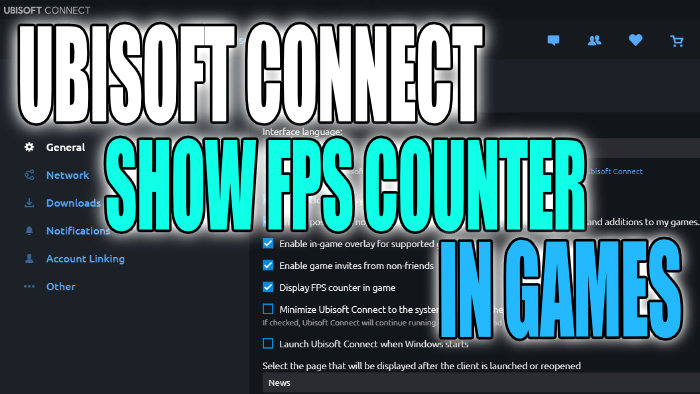Display In-Game FPS On Your Ubisoft Connect Games On PC
In this post, we will be showing you how you can enable Ubisoft Connects FPS counter for your games on your Windows 10 PC or laptop.
There is no need to use a third-party FPS counter (which could cause problems for your games as well as use up more valuable system resources) when you can just use Ubisoft Connects in-built FPS counter.
We have listed the steps below on how to do this and it’s a great way to keep an eye on just how well your games are running on your computer.
Ubisoft Connect FPS Counter See How Well Your Games Are Running:
1. Open Ubisoft Connect
2. Click the 3 lines in the top left > Click Settings
3. On the General tab tick the option that says “Display FPS counter in-game“

There you have it you will now have a little fps counter in the top left corner of your Ubisoft connect games, allowing you to keep an eye on just how many frames you are getting within a game. That way you can decide if you need to turn the graphics up or if you need to lower your graphic settings.
Check out more gaming posts here.