Verifying Game Files Using Epic Game Launcher
In this post, we will be showing you how you can scan and verify your game files within the Epic Games launcher on your Windows 10 PC or laptop.
If you are having issues with one of your games crashing, not launching or freezing, etc then it could be that one of the game files has become corrupted, which could be causing the problem.
So running a verify on your games files could fix the problem. We have listed the steps below showing you how to verify your games in the Epic Games Launcher.
How To Verify Your Game Files In Epic Games Launcher:
1. Open the Epic Games Launcher
2. Now click the “Library” tab > Find the game that you are having problems with
3. Now click the 3 dots on the game then click “Verify“
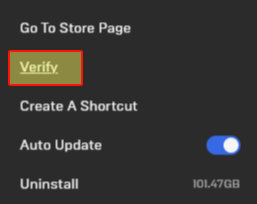
4. Epic Games launcher will now begin to verify your game files

5. Once completed launch your game and see if it fixed the problem
There you have it that is how you can repair a game and check there isn’t an issue with your game files in the Epic Games launcher.
If you are still having problems with your game then you might need to reinstall the game.
Check out more of our gaming posts here.


