How To Verify Games In Ubisoft Connect
If you have been having problems with a game not working in Ubisoft Connect then you can try running a scan and verifying your game files on your Windows 10 PC or laptop.
This will check to ensure all the games files are present and ensure none of the files have become corrupted. Corrupted files can be caused by perhaps an update or happen when you installed the game.
If a game file is detected with an issue then Ubisoft Connect will give you the option to try and repair the file. We have listed the steps below for repairing Ubisoft Connect Games.
Verifying Games In Ubisoft Connect:
1. Open Ubisoft Connect
2. Click the “Games” tab and find the game you are having issues with
3. Now right-click the game > Click “Verify Files“
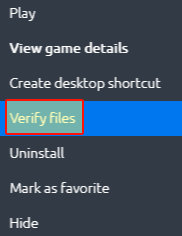
4. Ubisoft Connect will now begin to verify your game files > Once finished it will let you know if it has detected an issue
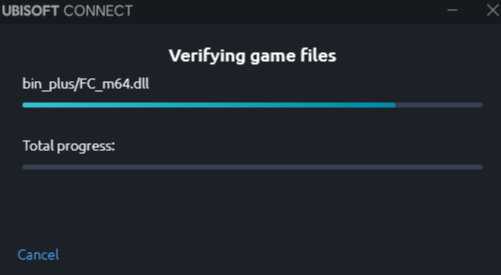
There you have it that is how you can scan, verify and repair your Ubisoft Connect games in Windows 10.
If your game still isn’t working then you might unfortunately have to reinstall the game.
Check out more Windows gaming posts here.


