Optimize Windows 10 For Better FPS & Performance In Games
In this post, we will be taking a look at 5 things that you can do right now which can help improve the performance, FPS, and general gameplay in games on your Windows 10 PC or Laptop.
The methods are a great way of optimising your Windows 10 PC for gaming but of course, although the methods below are great they still will not beat upgrading the hardware of your computer.
5 Methods To Improve The Performance Of Games in Windows 10:
1. Disable startup programs – If you have lots of different programs loading when you sign in to your Windows 10 profile and they are still running when you launch your game, this can have an impact on how the game runs:
- Right-click on the Taskbar > Task Manager
- Click “Start-up” tab > Now right click and Disable any programs you do not need to launch when you sign into Windows 10

2. Enable Windows 10 Game Mode – Game mode will optimize Windows 10 to help make games run better on it. However, this setting can sometimes be a bit hit and miss, so try turning it on and off and see which option gives your games a better improvement:
- Right-click Windows start menu > Settings
- Select Gaming > Click “Game Mode” in left menu > Now toggle “Game Mode” setting to On or Off
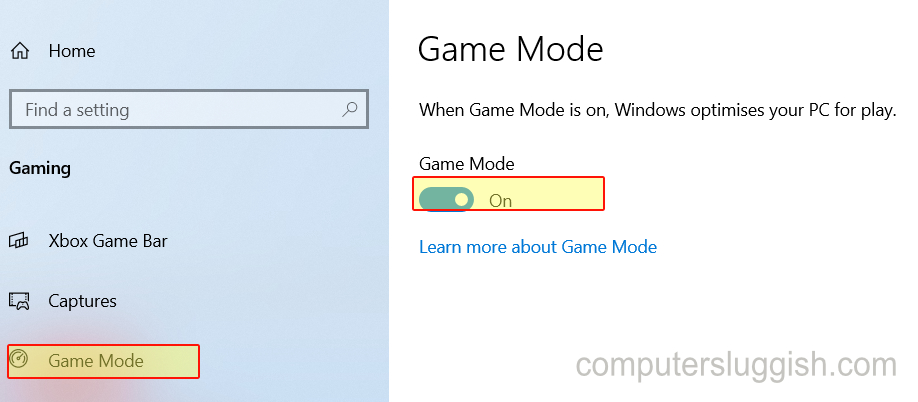
3. Change the Performance & Appearance of Windows – If you are using Windows 10 for gaming and don’t mind what Windows 10 looks like, then reducing the appearance can help improve how your games run:
- Open the start menu search “Appearance” > Then click on “adjust the appearance and performance of windows“
- Make sure the “Visual Effects” tab is selected
- Click on “Adjust for best performance“
- Press Apply and OK

4. Change to High Performance Power Plan in Windows – This will allow your system to use more power, helping to give better performance in games:
- Right-click on Windows start menu icon > Power Options
- Click on “Additional power settings“
- Select High performance
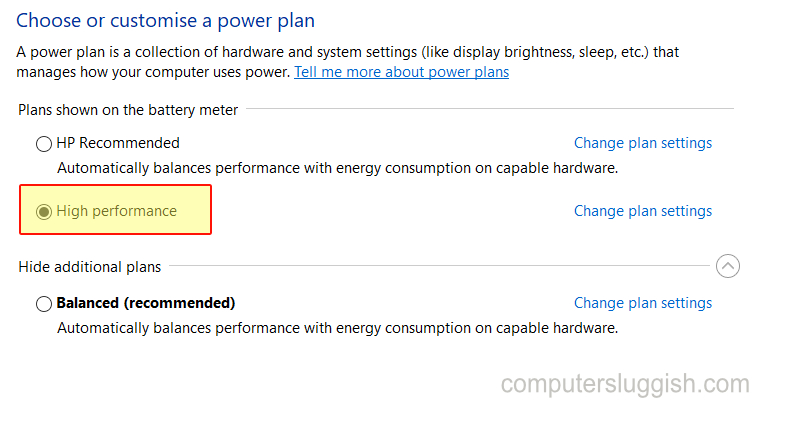
5. Add Your Game To High Performance graphics preference – Ensure your games are always running at high performance:
- Right-click Windows start menu > Settings
- Click on System > Select Display on the left menu
- Click “Graphics settings“
- Under “Graphics performance preference” select “Desktop app” > Click on Browse and find your game and add it
- Once added select your game and click “Options” button > Now select “High performance” then save
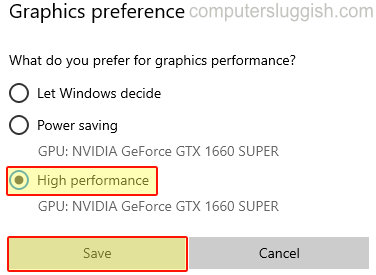
So that’s our 5 favourite settings within Windows 10 that you can change that will help optimize your computer more for gaming.
Hopefully, one of the above settings will really help give your games more of a boost in performance.
Also, check out more Windows 10 posts here.


