Create Games On Your PC Or Laptop With UE5
In this post we will be taking a look at how to install the new Unreal Engine 5 on your Windows 10 PC or laptop.
UE5 is currently in early access so it might have the occasional bug just like anything else that’s in early access, but if you like Unreal Engine 4 then you will like all the new features that have been added to Unreal Engine 5 such as:
- Nanite
- Lumen
- Animation
- Metasounds
There are many more and you can check out all the newly added features to Unreal Engine 5 here.
Installing Unreal Engine 5 Early Access To Windows 10:
1. First you need to download the Epic Games Launcher from here
2. Once downloaded go ahead and run the setup file for the Epic Games Launcher and follow the on-screen instructions
3. Once installed launch the Epic Games launcher and you will now need to sign in to your Epic Games account (Or if you don’t have one then you will need to create an account)
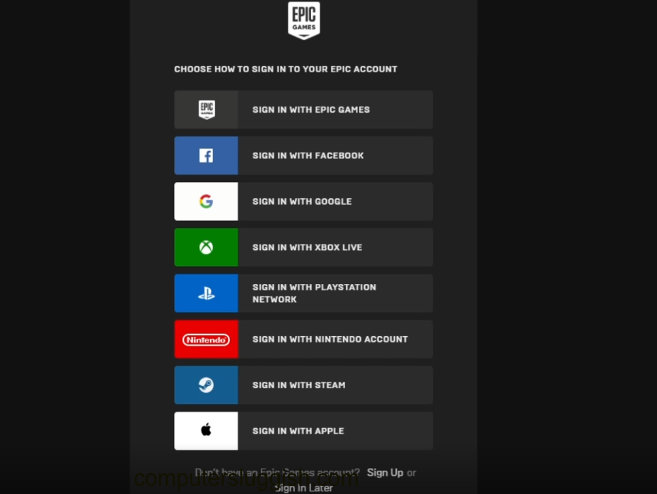
4. Now click on Unreal Engine in the left menu > Click “UE5” from the top tabs
5. Now click on “Download Early Access“

6. Follow the install instructions then UE5 will begin to download and install
7. Once Unreal Engine 5 has finshed downloading and installing you can now click “Launch“
There you have it you can now create some unimaginable things in Unreal Engine 5. We are really looking forward to seeing the next-gen games that will be taking full advantage of this amazing game engine.
Let us know in the comments below the first thing you are going to do when you are on Unreal Engine 5, whether it’s making a game or a video or anything else awesome!
Check out the video tutorial here on How To Install UE5 if you are getting stuck.


