Cannot Peek Preview Desktop On PC Or Laptop
At the end of the Windows 10 Taskbar, you can peek to preview your desktop when you hover over the little button.
But if you are hovering over the end of your Taskbar and it’s not making all the windows you have open go transparent, then there is probably a simple reason for this.
In this post, we will be taking a look at how you can fix peek preview not working in Windows 10 and we have listed the steps below.
How To Fix Peek To Preview Desktop Not Working:
1. Enable Peek to preview:
- Right-click the Taskbar > Click “Taskbar settings”
- Now toggle “Use peek to preview the desktop when you move your mouse to the Show desktop button at the end of the taskbar” to “On“

2. Try changing your user account and see if you have the same problem on another user profile – If you don’t then create a new user profile
- Right-click on Windows start menu > Settings
- Click on Accounts
- Select “Family & other users” on the left-hand side menu > Click on “Add someone else to this pc“
- Select “I Don’t have this persons sign-in information“
- Click on “Add a user without a Microsoft account“
- Create a User name and password > Add your security questions > Press Next to create the account

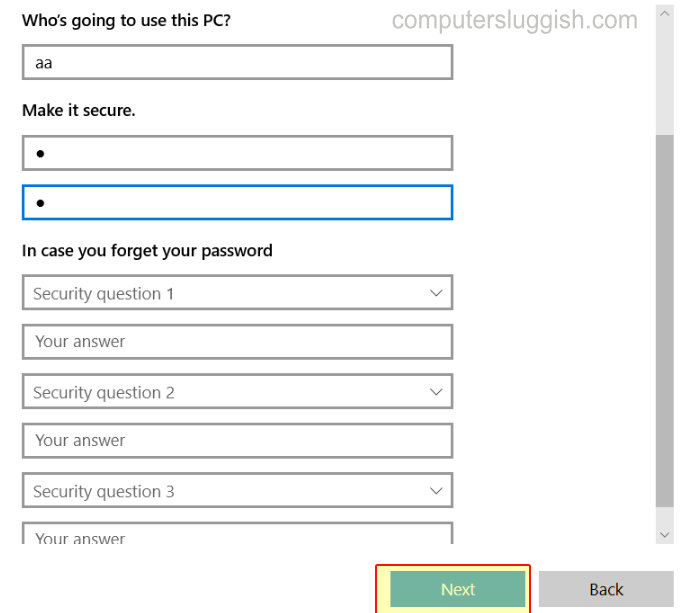
3. Reset Windows 10 – One of the files has probably become corrupted causing you the problem (Make sure you back up all your important data first):
- You can view how to reset Windows in this post here
There you have it that is how you fix peek to preview the desktop in Windows 10. Comment below and let everyone know which method you had to do to fix your peek to preview your desktop to work.


