Open Websites & Links With Internet Explorer
If you still prefer the old look and feel of Internet Explorer to the newer web browsers like Microsoft Edge, Google Chrome, and Firefox, then why not set Internet Explorer as your default web browser.
It’s easy enough to do and the below steps will show you how to do it:
How To Set Internet Explorer As Default Browser:
1. Right-click the Windows 10 start menu icon > Click Apps & Features
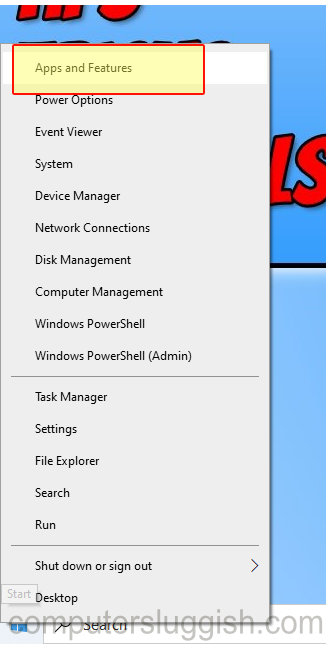
2. On the left-hand side panel click Default apps
3. Click on Web browser and change it to Internet Explorer
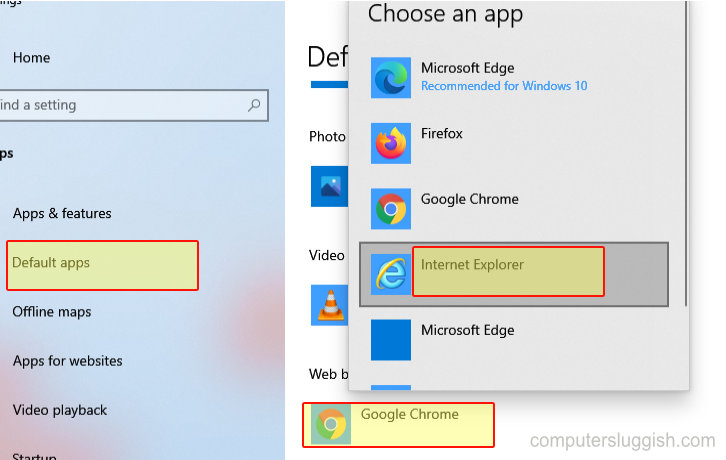
Once you have done the above steps your main browser will now be Internet Explorer. So if you click a hyperlink or a program that needs to open your web browser it will open with Internet Explorer by default.
If you would like to change the default browser back to Edge then just follow the above steps again but select Edge.


