Remove A Website From Firefox Enhanced Tracking Exception List
In this post, we will be taking a look at how you can remove a trusted website from Firefox’s exception list in Windows 10.
If you have added a website to this list but you no longer trust the website and want it to have the default security settings just like any other website, then removing it from the trusted website list will do this. We have listed the steps below.
Removing Trusted Sites From Firefox Exceptions List:
1. Open Firefox > Click the three lines in the top right-hand corner > Click Settings
2. On the left-hand side menu click “Privacy & Security” > Under “Enhanced Tracking Protection” you will then See “Manage Exceptions” > Click this button (You will now see a list of all the websites you have allowed)
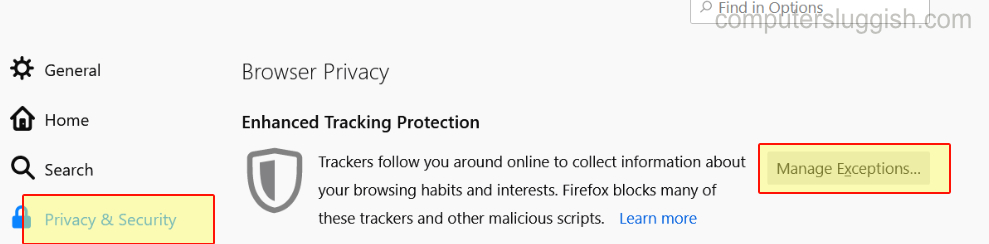
3. Select the website that you would like to remove > Click on “Remove Web Site” and press “Save Changes“

There you go you have now successfully removed the trusted site from Firefox and it will no longer have fewer security settings that trusted websites get in Firefox.
We have many more Windows 10 posts here.


