Add A Website To Firefox Enhanced Tracking Exception List
If you use Firefox as your main browser then you may have come across the following issues; Firefox is blocking a website that you visit, or some of the content on a webpage you visit is being blocked or not working correctly.
This could be due to your Firefox browser blocking the website as it suspects it of having trackers or does not like or other malicious scripts.
Only add a website to Firefox’s trusted site list if you know it is definitely safe. If you add a website that is potentially dangerous you might cause damage to your system.
You can view a list of which websites you have added to the “Exceptions for enhanced tracking protection” in Firefox.
Add A Website To Firefox Trusted Exceptions List:
1. Open Firefox browser > Go to the website you would like to add to the exception list
2. In the top left-hand corner click the shield icon > Change “Enhanced tracking protection” to OFF (This will add the website to the trusted sites)
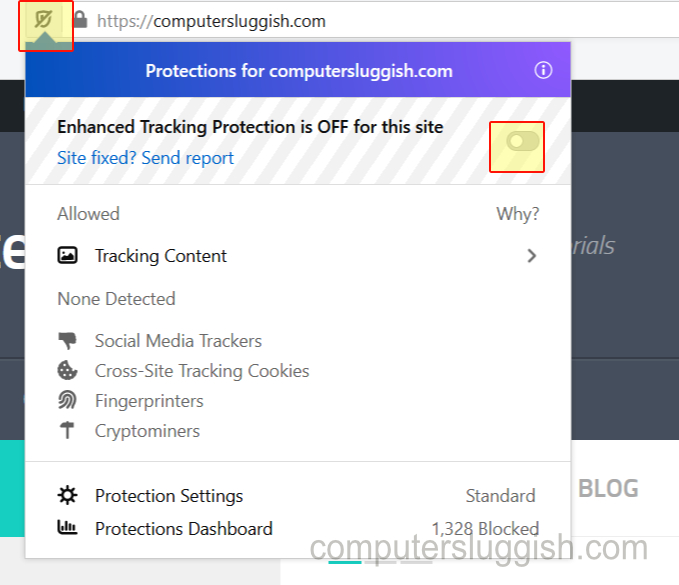
To view which websites you have trusted in Firefox:
1. Open Firefox > Click the three lines in the top right-hand corner > Click Settings
2. On the left-hand side menu click “Privacy & Security” > Under Enhanced Tracking Protection you will then See “Manage Exceptions” > Click this button (You will now see a list of all the websites you have allowed)
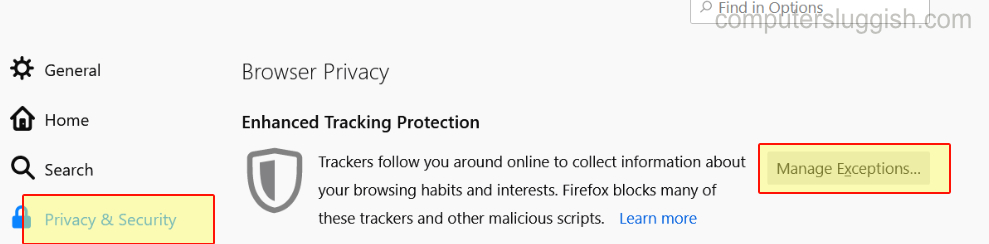
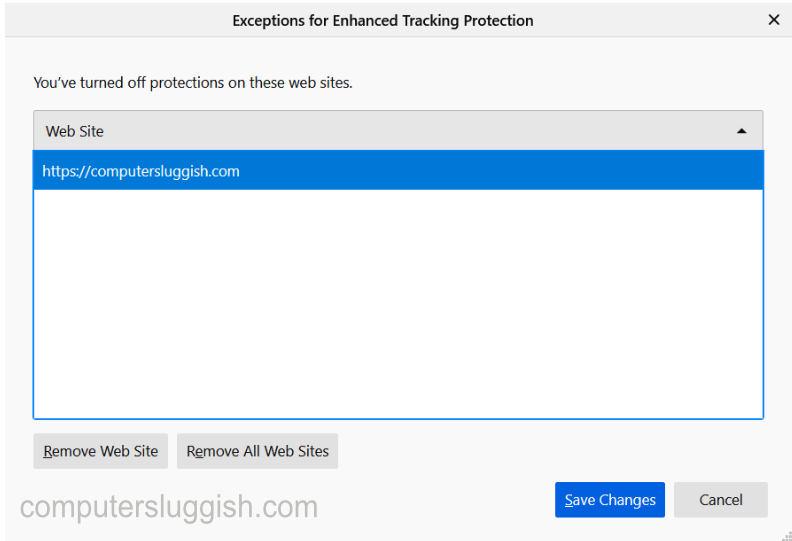
That is how you add a website to the Firefox trusted site list. If you would like to remove a website then check out this post here.


