Battle.net App How To Scan & Repair Your Games
If you are having problems with one of your games in the Battle.net app such as Call of Duty, Diablo, World Of Warcraft not opening, crashing, or freezing, then one of the game files might have become corrupted or perhaps missing within the Battle.net app.
You can run a scan and repair which will check the files of the game for any issues. In this post, we will be showing you exactly how you can run a scan and repair on your Blizzard games.
Battle.net Scan & Repair Games:
1. Open Battle.net app
2. Now click the “Games” tab > Select the game that you are having problems with
3. Click the Settings cog > Now click “Scan and repair“
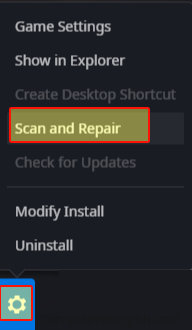
4. You will now have a window pop up > Click “Begin Scan” and the scan and repair will begin > If it detects an issue with your games files it will attempt to fix them
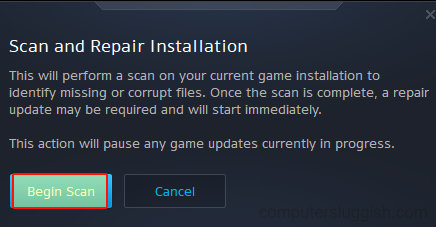
There you have it that’s how you do a scan and repair within the Battle.net app, and with a bit of luck it will fix the issue you are having with your game. If your game is still not working then you might need to reinstall the game!
Check out more of our gaming posts here.


