Stop Microsoft Edge Sleeping Tabs
You might have noticed that after some time the tabs in Edge will go greyed out if you have left the tab inactive for a specific amount of time. This is because the tab has actually gone into a sleep mode.
By Edge putting the tab into a sleep mode, helps to free up system resources and allow your PC or Laptop to run a lot smoother, and also increases the length your battery will last without needing to recharge.
However, not all websites will work properly with the sleeping tabs feature. So you might need to close down the website and open it again, or you can just turn off sleeping tabs which is exactly what we will be showing you how to do in this post.
How To Turn Off Microsoft Edge Sleeping Tabs:
1. First you need to open Microsoft Edge > You now need to click the three dots in the top right-hand corner > Click on Settings
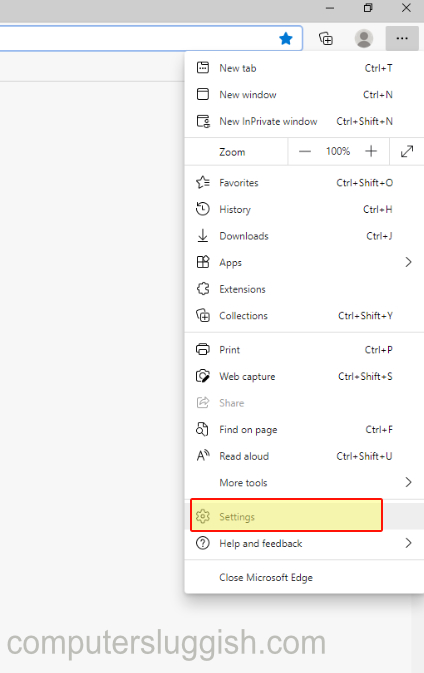
2. On the left-hand side menu click “System” >You will see “Save Resources” in the right panel

3. You can now toggle the button to off next to “Save resources with sleeping tabs” (This will then disable sleeping tabs in Microsoft Edge)

That is how you turn off the sleeping tabs feature in Microsoft Edge and your tabs will no longer go greyed out. We personally like the feature however, as we said already in this post it can also cause issues to certain websites but you can get around this by adding the website to the never sleep list.


