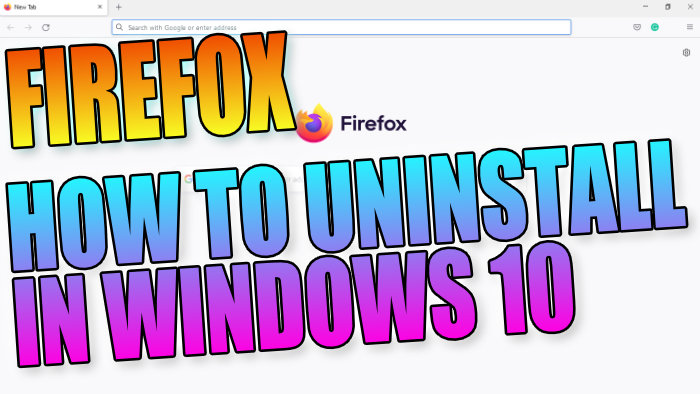Remove Firefox Browser From Windows 10 PC Or Laptop
In this post, we will be showing you how you can remove Firefox from your Windows 10 PC or laptop.
If you have Firefox installed then you may no longer use the web browser. Or you may want to simply uninstall it to then install Firefox again, because you have been having problems with the web browser, and resetting Firefox didn’t resolve the issues for you.
The good news is it’s actually fairly straightforward to remove and we have listed the steps below.
If you have bookmarks in Firefox then you might want to export them so that you can import them into another web browser.
Windows 10 Uninstall Firefox From Your Computer:
1. Right-click the start menu and click “Apps and features“
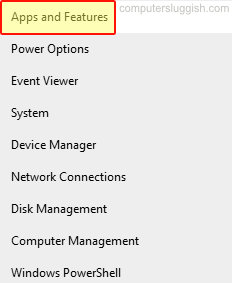
2. In the search box type “Mozilla Firefox“
3. Now select Mozilla Firefox then click the “Uninstall” button
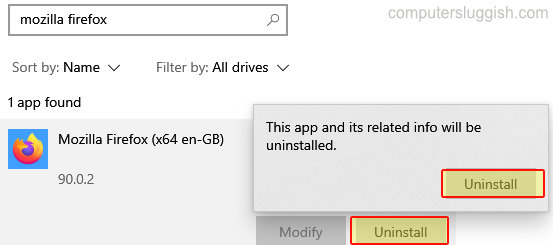
4. Follow the onscreen uninstall steps
That’s it you have now removed Firefox from your Windows 10 computer. If you do decide you want to install Firefox again at a later date it’s pretty straightforward to do.
Check out more of our Windows 10 posts here.