How To Import Bookmarks File Into Firefox
In this post, we will be showing you how you can import bookmarks that you have exported either from a different web browser, another computer or from Firefox.
Regardless of where you got the bookmark file from, as long as it’s the correct format and the file contains bookmarks then you will be able to import them into your Firefox browser with ease. Below we have listed the steps.
How To Import Bookmarks Into Mozilla Firefox:
1. Open Firefox
2. Now click the 3 lines in the top right-hand corner > Click “Bookmarks“
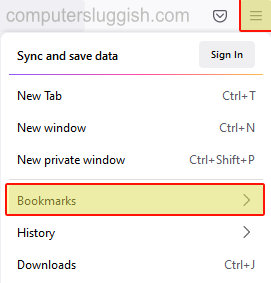
3. Click on “Manage bookmarks” > Now click the “Import and Backup” button > Click “Import bookmarks from HTML” now select your bookmark file then click “Open“
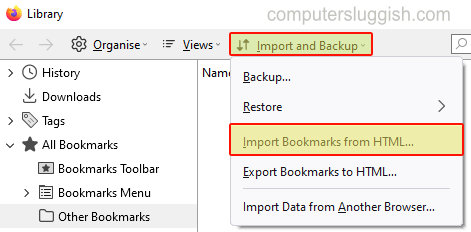
There you have it your bookmarks will now be imported into Firefox on your Windows 10 PC or laptop.
That’s how you can easily import bookmarks into Firefox. Like we previously said as long as the bookmark file is in the correct HTML format you will have no issues importing your bookmark file.


