Create A Firefox Bookmarks File To Use On Another PC
In this post, we will be showing you how you can export your bookmarks from Firefox into an HTML file so you can then import them into another web browser. Like in this post here we show you how to import bookmarks in Firefox.
You can also use the file to import the bookmarks onto another computer. Either way below we have listed the steps for exporting your bookmarks.
Exporting Bookmarks File In Firefox To Use On Another Computer Or Your Own:
1. Open Firefox
2. Now click the 3 lines in the top right corner > Click “Bookmarks” > Manage bookmarks
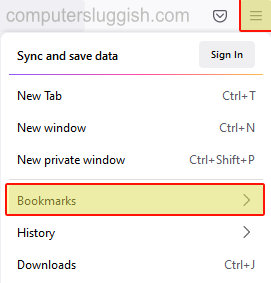
3. Now click the “Import and Backup” button > Click the “Export bookmarks to HTML” > Choose where you would like to save the file then click the “Save” button.
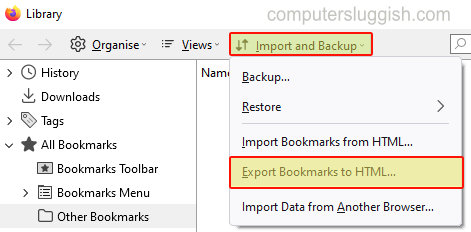
There you have it that is how you easily export your bookmarks file from Firefox on your Windows 10 PC or laptop.
Now you can use the file easily on another computer or import them into another web browser such as Chrome or Edge.
We have more Windows 10 posts here.


