Fix Xbox Button Not Opening Windows Xbox Game Bar
In this post, we will be showing you how you can fix the Xbox Game Bar not opening when pressing the Xbox symbol on the controller.
This can be frustrating when you are in the middle of a game and you want to quickly open the Xbox Game Bar using your Xbox controller and it won’t work. Below we have listed a few things that you can do which will hopefully resolve the problem.
After you have done each method have a go and see if it fixed the issue.
Fix Xbox Game Bar Won’t Open Using Xbox Button On Controller:
1. Make sure your Xbox controller is connected either through cable or Bluetooth
2. Check Xbox Game Bar Setting:
- Right-click start menu > Settings > Gaming > Xbox Game Bar > Now tick “Open Xbox Game Bar using this button on a controller“
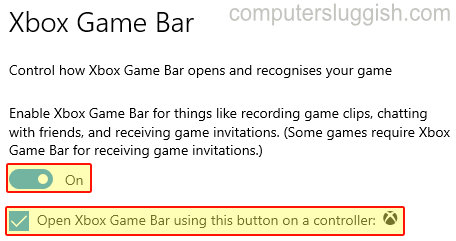
3. Update Windows 10:
- Right-click start menu icon > Settings > Update & Security > Click “Check for updates“

4. Repair Xbox Game Bar:
- Right-click Start menu click “Apps and Features” > Find Xbox Game Bar select it and click “Advanced options” > Now click the “Repair” button
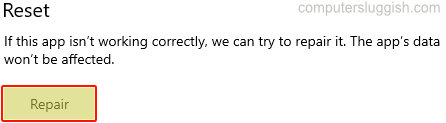
5. Reset Xbox Game Bar:
- Right-click Start menu click “Apps and Features” > Find Xbox Game Bar select it and click “Advanced options” > Now click the “Reset” button (This will delete the app’s data)

There you have it that is how you can fix the Xbox Game Bar in Windows 10 not opening when pressing the Xbox button on your Xbox controller.
If you liked the post and what to see more troubleshooting posts click here.


