Microsoft Windows 11 Upgrade For Free
In this post, we will be showing you how you can upgrade your Windows 10 computer to Windows 11 using the installation assistant.
If you have already gone into the Windows 10 Update & Security settings to discover that the option for the Windows 11 upgrade is missing, don’t panic because you will still be able to do the windows 11 update as long as your system meets the minimum requirements.
You can check if your system meets the Windows 11 system requirements using the PC health check app, which we show you how to do in this post here.
Although Microsoft recommends that you wait until you are notified of the upgrade through the Windows updates, you can still go ahead and do the upgrade on your PC or laptop now.
****Top Tip****
We would recommend that you ensure you have made a backup of any important files before you upgrade to Windows 11 just in case things were to go wrong
Microsoft Windows 11 Upgrading From Windows 10:
1. First, you need to go here and click on “Download Now” under Windows 11 Installation Assistant > Click on Save file
2. Once downloaded you now need to run the file (Ensure you have backed up any important files first)
3. Now follow the steps and Windows 10 will begin the Windows 11 upgrade process
4. You will have a window pop up asking if you would like to Restart now or Restart later > Click on Restart now > You will now have Windows 11 installed
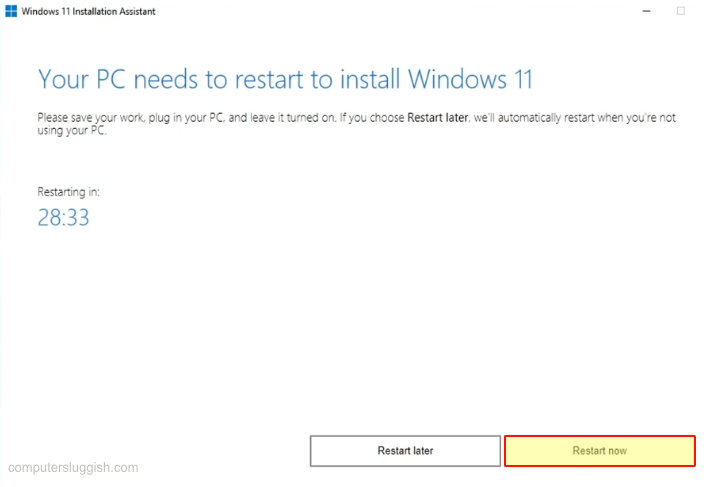
There you have it that’s how you can upgrade from Windows 10 to Windows 11. If you are missing the option to upgrade within Update & Security it is because Microsoft has not released Windows 11 for your computer yet.
If you do happen to come across problems with Windows 11 then providing you did an upgrade like above and not a fresh install then you can roll back to Windows 10.
If you liked this post then check out more of our Windows posts here.


